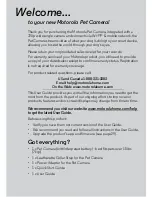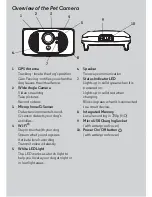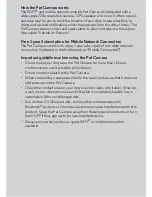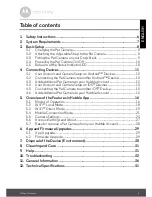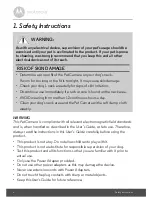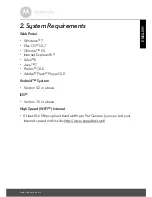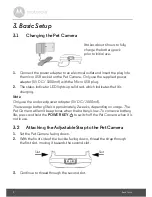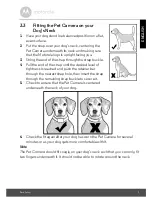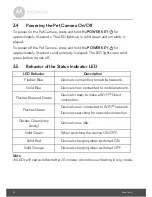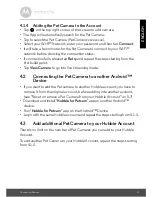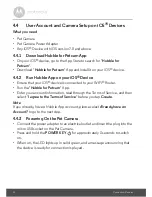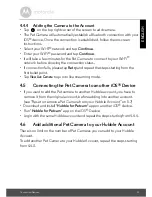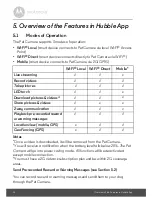Reviews:
No comments
Related manuals for SCOUT5000

SFB-A01
Brand: KERN Pages: 4

129LC Series
Brand: TecnoVideo Pages: 4

NG-IPCAMEV8180A
Brand: Net Generation Pages: 33

RF-603 II
Brand: Yongnuo Pages: 32

Auto Capsule AQ2
Brand: Cowon Pages: 30

11266
Brand: Kerbl Pages: 2

BLP-04125MA
Brand: Bioenno Power Pages: 2

HVC Series
Brand: BENRO Pages: 2

VZ-QuickJib
Brand: VARIZOOM Pages: 3

VK2-1080MD37PTW
Brand: Vista Pages: 15

TTL Flash Trigger
Brand: Nauticam Pages: 2

G2214H
Brand: Ingrasys Pages: 8

Obsidian S
Brand: KANDA Pages: 12

CIPCAM720ODWDR
Brand: Conceptronic Pages: 31

PER-E02
Brand: Olympus Pages: 10

SJ9STRIKE
Brand: SJCAM Pages: 29

BLP-0490M
Brand: Bioenno Power Pages: 2

M308
Brand: E-Ace Pages: 13