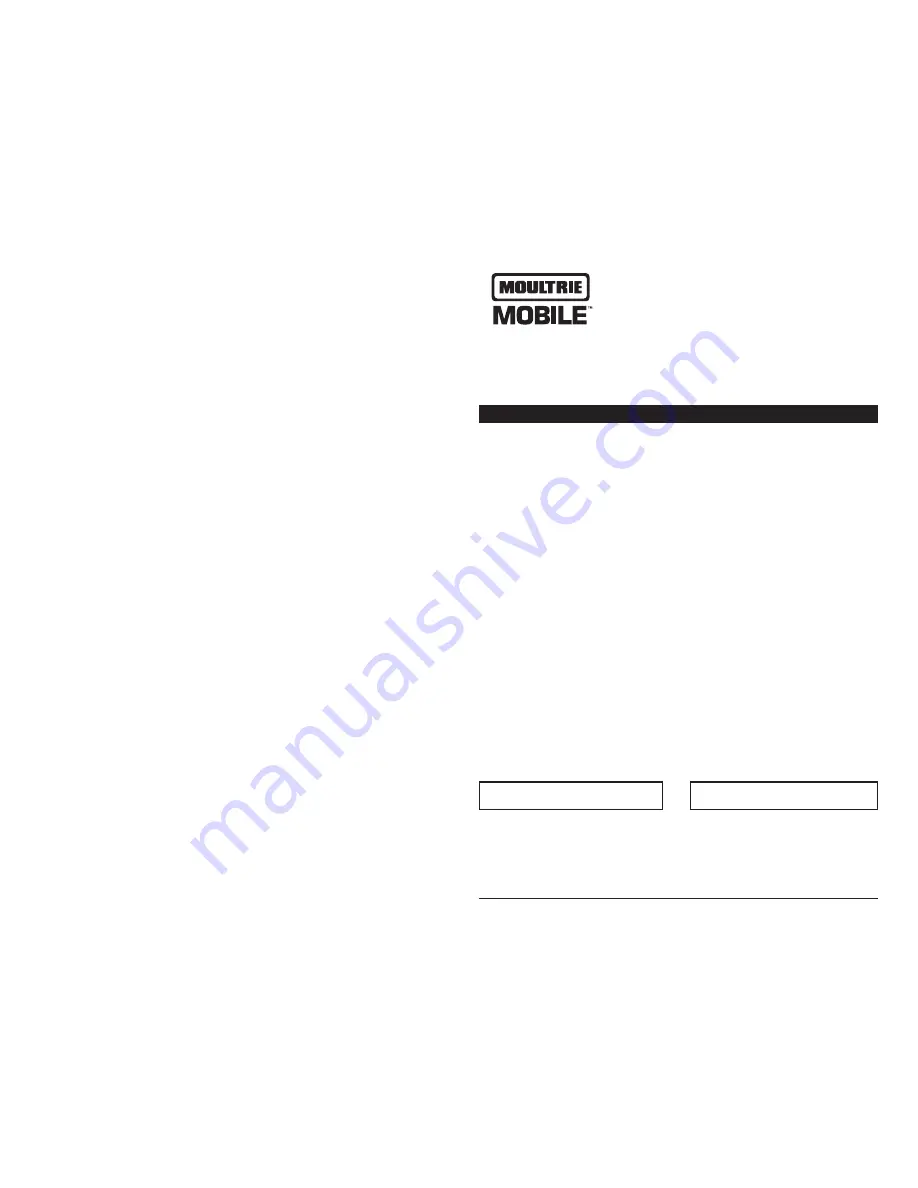
Instructions for Field Modem MV1
THANK YOU for your purchase of the Field Modem MV1. Please read this booklet before using
the unit. If you should have any questions about this product or any other Moultrie product,
please contact us using the information on the back of this booklet. Please register your
Field Modem MV1 at www.moultriefeeders.com/warranty-form to activate your warranty.
IMPORTANT - BEFORE YOU START
Page 1
Field Modem MV1
Please read the below checklist of what is needed to get set up on the Moultrie Mobile System.
We will walk you through the set up in the following pages of this manual.
q
MoultrieMobile.com
account and data plan
1. Data plan purchased through Moultrie at time of activation.
(this process covered in section B2)
q
Verizon Network 3G Coverage
1. Go to the cameras section on MoultrieMobile.com to check if you have coverage
in your location
q
Compatible Camera
1. Firmware update may be required. Go to
MoultrieFeeders.com/firmware-faq
for more information.
2. Batteries – 8 AA or 12AA (depending on camera).
See Page 12 for important battery information.
3. SD Card – we recommend an 8GB or smaller Class 10 SD card
q
Computer/browser/internet
q
Field Modem MV1
1. USB Cable & Antenna (both included in box)
2. Serial # and Modem ID located on the back of the modem
3. Batteries – 8AA
We recommend that you write down the Serial # and Modem ID from the back of the modem
below and keep this manual for reference after setting up your modem.
Serial # : Modem ID:
IMPORTANT:
It is recommended that you go through the setup process at home to ensure your
modem is working correctly before taking to the field for use. For any questions or concerns, please
contact Customer Support anytime via email at
CustomerSupport@MoultrieMobile.com
or call
1-800-653-3334
Monday through Friday 8 a.m. to 5:00 p.m (CST).

























