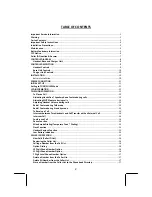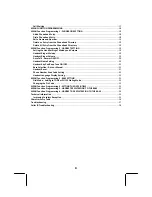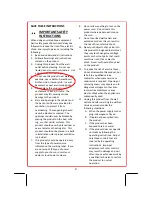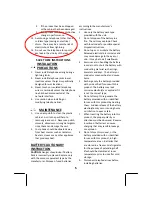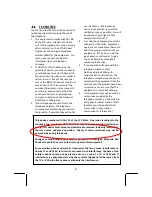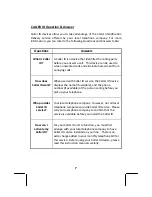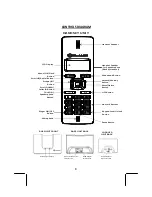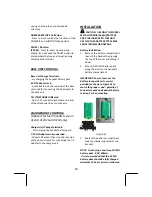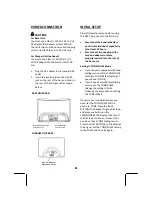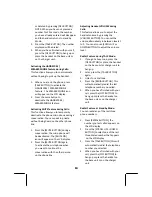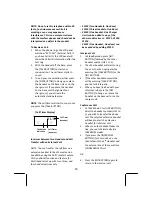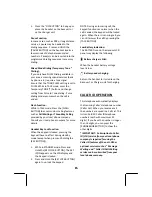DECT
6.0
31231
(One
Handset)
31232
(Two
Handsets)
C o n g r a t u l a t i o n s
o n
y o u r
s e l e c t i o n
o f
D E C T
6 . 0
Digital
Cordless
Telephone
from
Mountain
Bell
Phones.
This
quality
DECT
6.0
Cordless
Telephone
with
Caller
ID
and
Call
Waiting,
like
all
Genuine
Mountain
BELL
®
products
has
been
designed
to
give
you
many
years
of
continuous
service
and
represents
the
best
value
for
your
money.
It
requires
little
maintenance
and
is
easy
to
setup
and
operate.
31231
31232