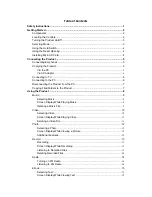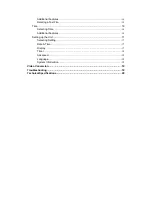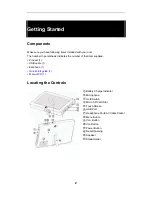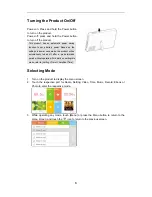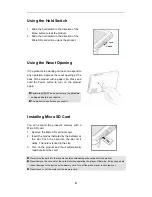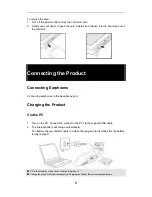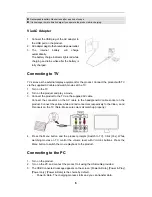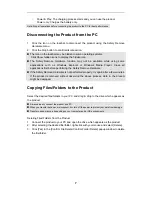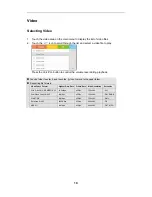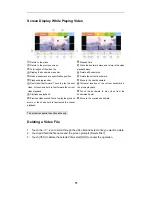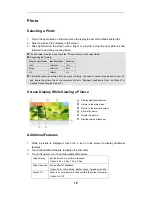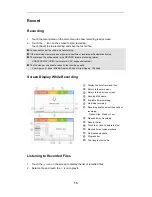Reviews:
No comments
Related manuals for TS 430

CQ-R253U
Brand: Panasonic Pages: 37

Compaesseo 300
Brand: Packard Bell Pages: 27

BML-S1G0-B7 Series
Brand: Balluff Pages: 20

HVC 14
Brand: e+p Elektrik Handels Pages: 2

DMS-700
Brand: Cary Audio Design Pages: 2

Z-IP Encode 004
Brand: Z-Band Pages: 22

ND210H
Brand: Nikkei Pages: 12

DS-6300DI-T
Brand: HIKVISION Pages: 50

NSX-HMA56
Brand: Aiwa Pages: 80

EXT-HDSDI-2-DVISSL
Brand: Gefen Pages: 21

MP3830
Brand: Memorex Pages: 14

TSC-599
Brand: ILX Lightwave Pages: 16

NIPV800
Brand: Nyrius Pages: 11

CH03N
Brand: Inovalley Pages: 13

NI 6221
Brand: National Instruments Pages: 411

MP-FUB27
Brand: MPMan Pages: 19

E6 Jr. Series
Brand: Ematic Pages: 1

FC-340S
Brand: Kramer Pages: 25