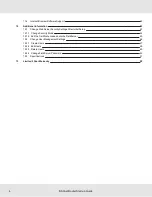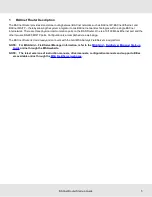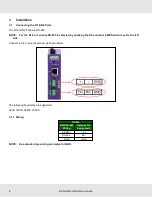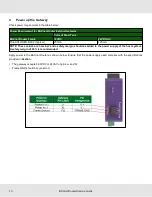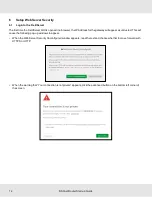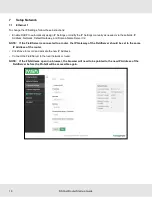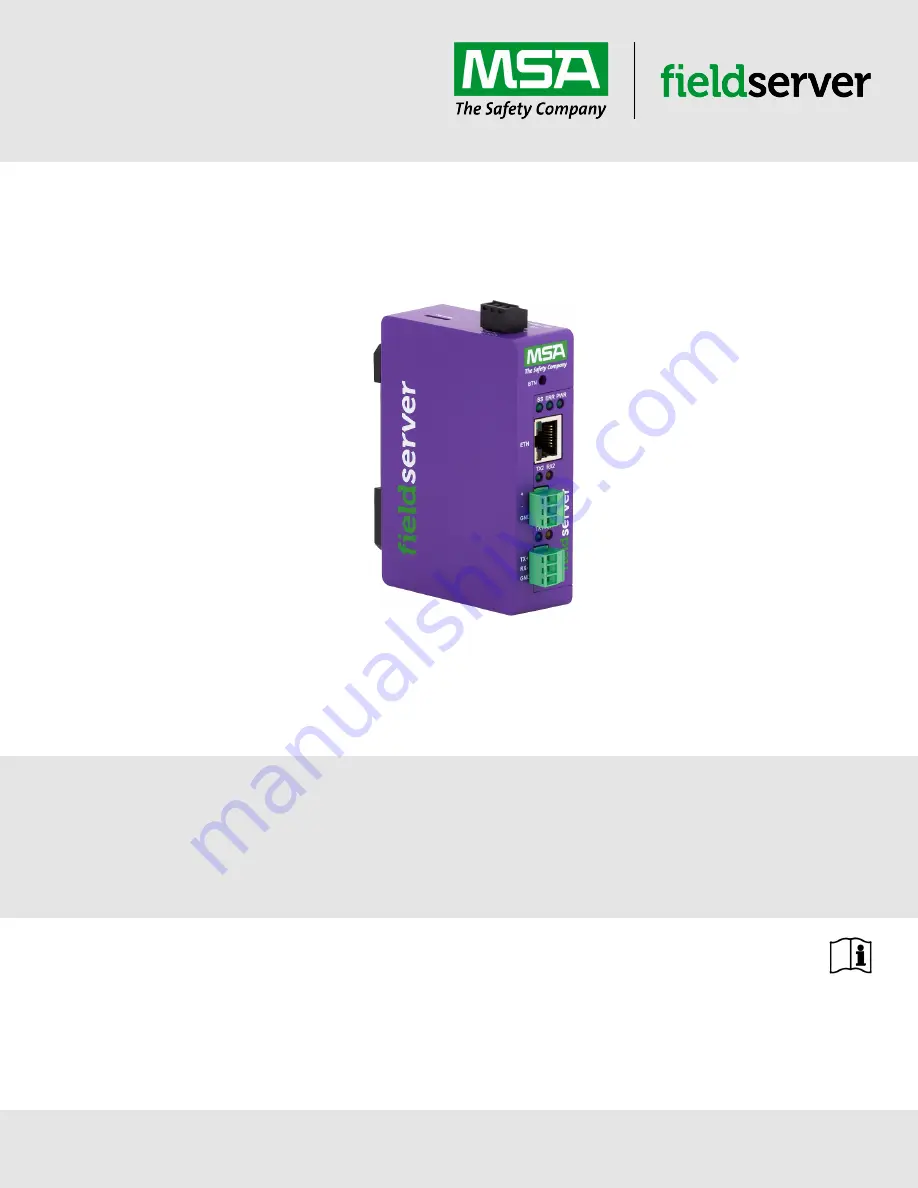Reviews:
No comments
Related manuals for FieldServer BACnet Router

470 Series
Brand: Patton electronics Pages: 2

ipRocketLink 3086FR
Brand: Patton electronics Pages: 6

1084
Brand: Patton electronics Pages: 16

IpLink 2884
Brand: Patton electronics Pages: 51

852-1417
Brand: WAGO Pages: 2

G416
Brand: D-Link Pages: 176

LightSpeed Appliance QLS250
Brand: Quantum Pages: 12

USR8700
Brand: US Robotics Pages: 156

RainBank mkII
Brand: Davey Pages: 18

EIR208 Series
Brand: B&B Electronics Pages: 2

YT-82380
Brand: YATO Pages: 96

GT704WR
Brand: ActionTec Pages: 115

P4GU VoLTE
Brand: ANEP Pages: 48

EVK-351
Brand: Unex Pages: 27

9P 9360/9750
Brand: Digi Pages: 75

Ultra WiFi Booster
Brand: Optus Pages: 8

MBR Series
Brand: Wave wifi Pages: 3

DUAL Nx56/64 1200142L1#
Brand: ADTRAN Pages: 48