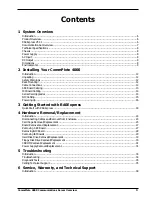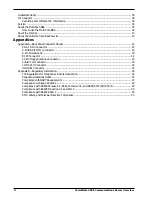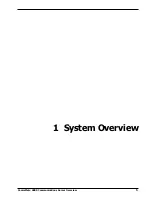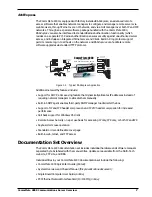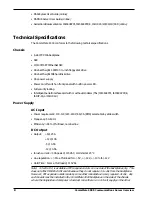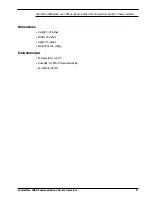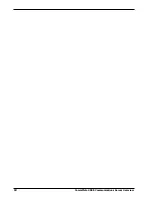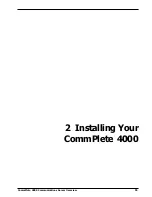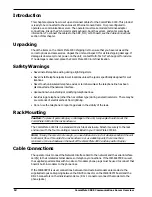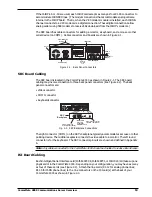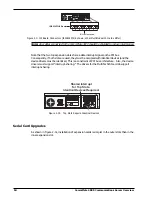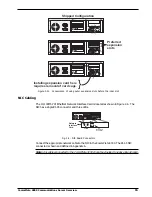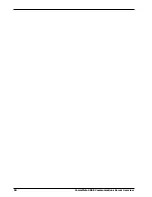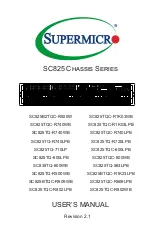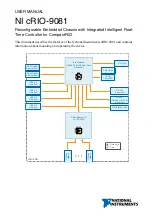Summary of Contents for CommPlete 4000
Page 1: ...CommPlete 4000 Communications Server User Guide...
Page 5: ...CommPlete 4000 Communications Server Overview 5 1 System Overview...
Page 10: ...10 CommPlete 4000 Communications Server Overview...
Page 11: ...CommPlete 4000 Communications Server Overview 11 2 Installing Your CommPlete 4000...
Page 16: ...16 CommPlete 4000 Communications Server Overview...
Page 17: ...CommPlete 4000 Communications Server Overview 17 3 Getting Started with RASExpress...
Page 23: ...CommPlete 4000 Communications Server Overview 23 4 Hardware removal Replacement...
Page 33: ...CommPlete 4000 Communications Server Overview 33 5 Troubleshooting...
Page 36: ...36 CommPlete 4000 Communications Server Overview...
Page 37: ...CommPlete 4000 Communications Server Overview 37 6 Service Warranty and Technical Support...
Page 41: ...CommPlete 4000 Communications Server Overview 41 Appendices...