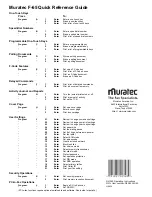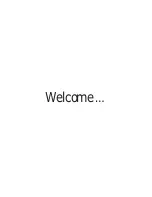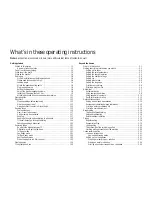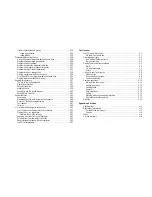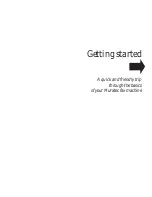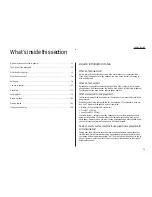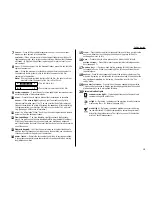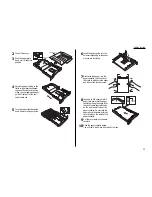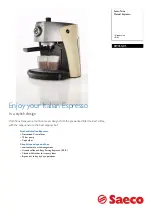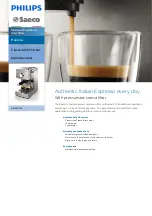Summary of Contents for F-65
Page 1: ...Operating Instructions For Muratec s F 65 plain paper fax machines ...
Page 3: ...Welcome ...
Page 8: ...Getting started A quick and friendly trip through the basics of your Muratec fax machine ...
Page 35: ...Beyond the basics We ve covered the musts Now let s explore the goodies ...
Page 107: ...Just in case 3 19 ...
Page 108: ...Appendix and index ...