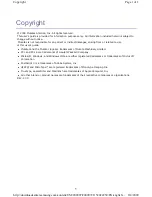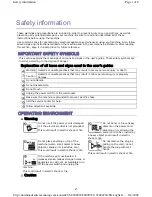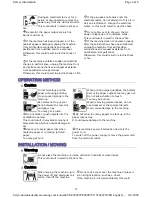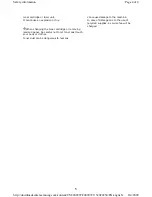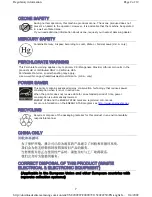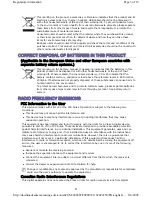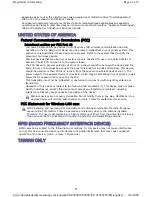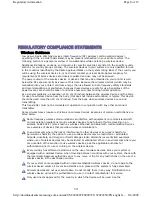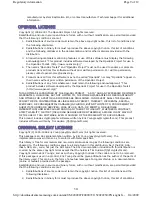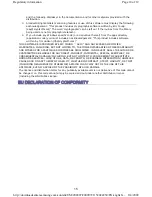Reviews:
No comments
Related manuals for MFX-3550

LP
Brand: Zeka Pages: 54

image Prograf iPF785 Series
Brand: Canon Pages: 136

A1
Brand: GBC Pages: 110

OKIPAGE14e
Brand: Oki Pages: 28

OKIPAGE14e
Brand: Oki Pages: 22

image RUNNER 3045
Brand: Canon Pages: 14

ES2024
Brand: Oki Pages: 512

X748dte
Brand: Lexmark Pages: 2

NKG-94
Brand: JRC Pages: 44

B-370 Series
Brand: TEC Pages: 89

M6500 series
Brand: Pantum Pages: 126

Aficio SP C240SF
Brand: Ricoh Pages: 14

Intelliprint cL160
Brand: Genicom Pages: 216

ES9160 MFP
Brand: Oki Pages: 182

LA-BO
Brand: Novexx Solutions Pages: 6

apeosport-v c5585
Brand: Fuji Xerox Pages: 493

681T
Brand: Intermec Pages: 2

VersaLink C400
Brand: Xerox Pages: 4