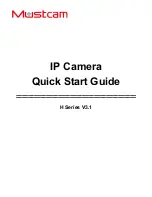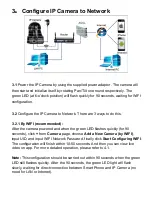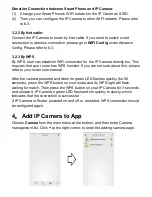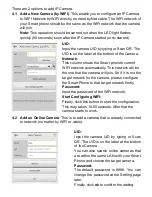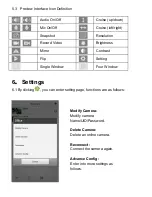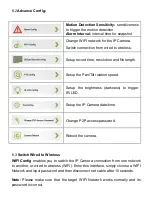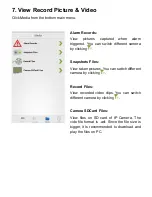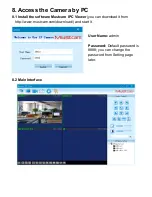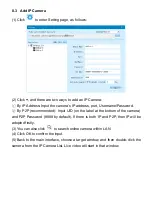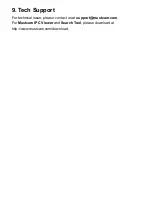Reviews:
No comments
Related manuals for H Series

S1080 Series
Brand: GBO Technology Pages: 103

IC 1285 Z
Brand: Olympia Pages: 92

CB-3102
Brand: FLIR Pages: 104

Domotify WI-FI Camera
Brand: WOXTER Pages: 65

A800S
Brand: 70mai Pages: 6

OLED-55
Brand: Genaray Pages: 20

PT-E03
Brand: Olympus Pages: 41

Mitros
Brand: Phottix Pages: 134

XF
Brand: Canon Pages: 123

HD21T-K10
Brand: Okina Pages: 2

NEMA 4
Brand: INDELAC CONTROLS Pages: 20

Nuada R3
Brand: Phottix Pages: 2

IP-CAM852
Brand: Zip Pages: 21

C-CV14-CS
Brand: Toa Pages: 12

DASH VIEW 50
Brand: Uniden Pages: 28

HAWK216OEM1
Brand: Raptor Pages: 19

xiMU MU181CR-ON
Brand: XIMEA Pages: 97

IT150
Brand: Intellisystem Pages: 7