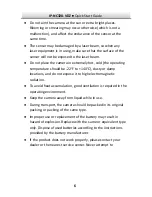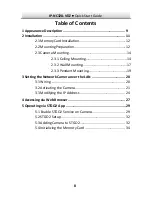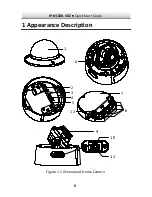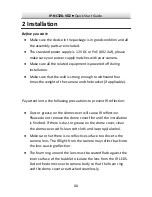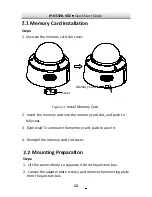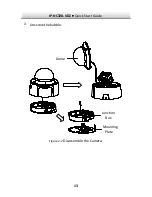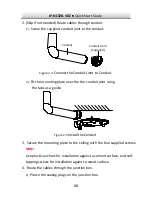Reviews:
No comments
Related manuals for IP-NC328-VDZ

Smart C1640W
Brand: GE Pages: 76

POWER series E1486TW
Brand: GE Pages: 93

A Series A1456W
Brand: GE Pages: 85

Whatman Mini-UniPrep G2
Brand: GE Pages: 106

HD Camera Kit
Brand: Rodstation Pages: 25

AP16CH1
Brand: Moog Videolarm Pages: 7

CCTVSET2
Brand: Perel Pages: 20

7909203701
Brand: Scheppach Pages: 36

zBlackBox-500HD
Brand: Zetronix Pages: 2

Walimex Pro Operator
Brand: walser Pages: 24

RoboSHOT 12E HDBT
Brand: VADDIO Pages: 2

STC-I890
Brand: Stealth Cam Pages: 45

MVG460
Brand: Manfrotto Pages: 14

Vivicam 3500
Brand: Vivitar Pages: 32

Flex LED 1000 Bi Color
Brand: Walimex Pro Pages: 20

CAM-X Polaris
Brand: Air Techniques Pages: 2

IntelliSHOT
Brand: VADDIO Pages: 6

sScale
Brand: DRALLE Pages: 52