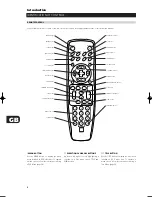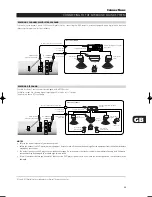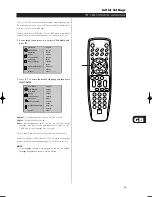Reviews:
No comments
Related manuals for T512

D-10X
Brand: Luxman Pages: 48

Portable DVD Player with ATSC TV
Brand: Envizen Pages: 40

DV6823
Brand: VDigi Pages: 32

4.3” Picture and Video Viewer
Brand: Moultrie Pages: 2

DT-HDMP-1
Brand: Data-Tronix Pages: 11

XV-N680B
Brand: JVC Pages: 32

SR-HD1250EU
Brand: JVC Pages: 39

SR-HD1350US
Brand: JVC Pages: 16

SR-HD1250
Brand: JVC Pages: 12

SR-HD2500US
Brand: JVC Pages: 112

SR-HD1250EU
Brand: JVC Pages: 104

SR-HD1350EU
Brand: JVC Pages: 123

SR-HD2700E
Brand: JVC Pages: 124

DVDR3400
Brand: Philips Pages: 3

DVDR3408
Brand: Philips Pages: 71

DVDR3408
Brand: Philips Pages: 112

GoGear SA2312
Brand: Philips Pages: 2

GoGear SA1VBE04W
Brand: Philips Pages: 2