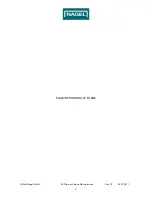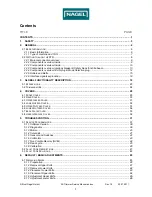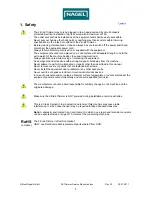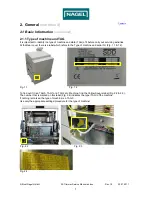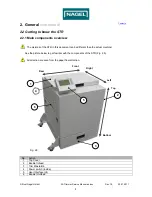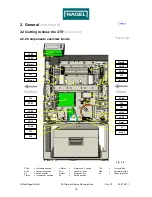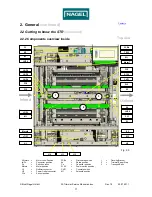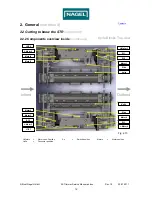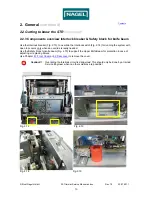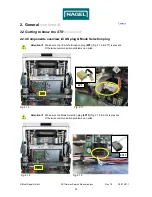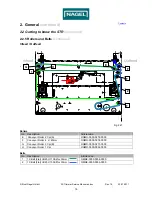Reviews:
No comments
Related manuals for 2S Trimmer

4050
Brand: Xerox Pages: 68

460
Brand: Xerox Pages: 210

imageRUNNER ADVANCE C350iF
Brand: Canon Pages: 102

imageRUNNER ADVANCE C2230
Brand: Canon Pages: 12

IR 2420
Brand: Canon Pages: 598

Daisy Wheel 410
Brand: Radio Shack Pages: 140

Phaser 8400
Brand: Xerox Pages: 29

8860MFPD - Multifunction Inkjet Printer
Brand: Xerox Pages: 16

d-Copia 164MF
Brand: Olivetti Pages: 97

MS6000 MKII
Brand: Konica Minolta Pages: 102

Stylus C66
Brand: Epson Pages: 8

Stylus C84N
Brand: Epson Pages: 20

Stylus C66
Brand: Epson Pages: 10

Stylus C84WN
Brand: Epson Pages: 8

Stilus CX9300F Series
Brand: Epson Pages: 44

Stylus C40UX
Brand: Epson Pages: 2

Stylus C64
Brand: Epson Pages: 50

Stylus C86
Brand: Epson Pages: 40