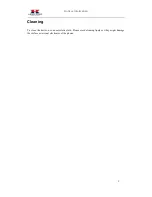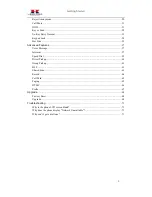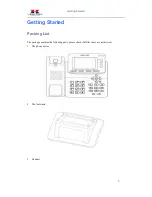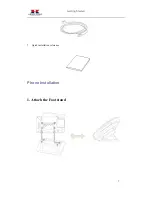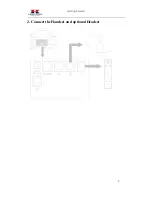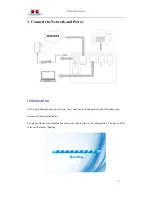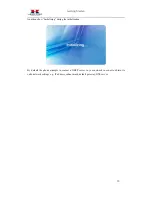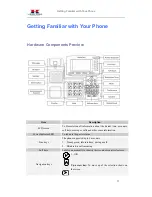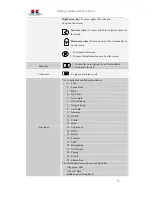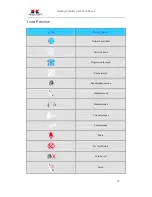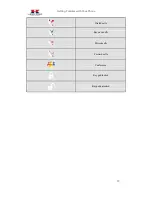Reviews:
No comments
Related manuals for UC840(P)

SIDEKICK II
Brand: T-Mobile Pages: 4

SDA
Brand: T-Mobile Pages: 158

shadow
Brand: T-Mobile Pages: 212

SM-G386U
Brand: Samsung Pages: 123

MVX700
Brand: Audiovox Pages: 18

Aquos SHV33
Brand: AU Pages: 30

Matrix Pro
Brand: Pantech Pages: 261

myC5-2m
Brand: Sagem Pages: 115

VPS-804P
Brand: Slican Pages: 50

BLB131DL
Brand: Blu Pages: 27

SANYO PRO-200
Brand: Sprint Pages: 238

SM-A025U-UM
Brand: Samsung Pages: 120

POCKET PC PHONE
Brand: GENERAL MOBILE Pages: 74

R2
Brand: Lava Pages: 21

100C
Brand: LG Pages: 24

1010
Brand: LG Pages: 46

1000 Migo
Brand: LG Pages: 36

002KPYR0001018
Brand: LG Pages: 98