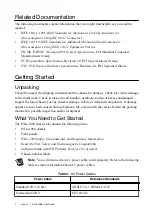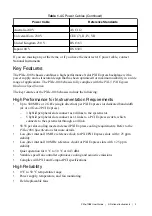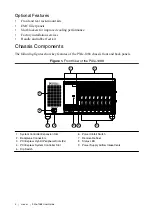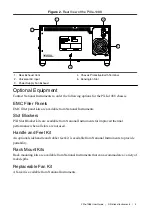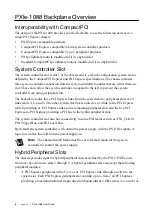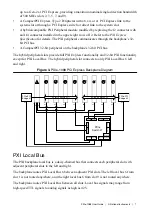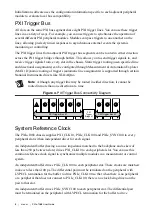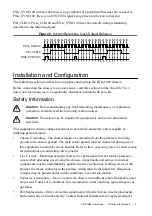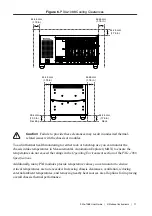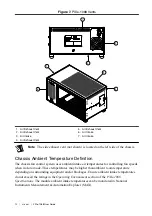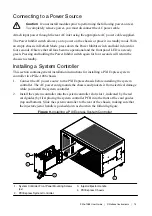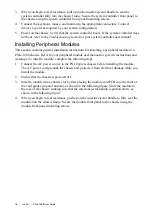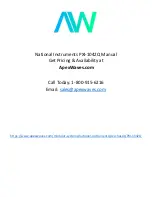USER GUIDE
PXIe-1088
This document describes the features of the PXIe-1088 chassis and contains information about
configuring the chassis, installing the modules, and operating the chassis.
Contents
Unpacking......................................................................................................................... 2
What You Need to Get Started..........................................................................................2
Key Features..................................................................................................................... 3
Chassis Components......................................................................................................... 4
Optional Equipment.......................................................................................................... 5
Interoperability with CompactPCI.................................................................................... 6
System Controller Slot...................................................................................................... 6
Hybrid Peripheral Slots.....................................................................................................6
PXI Local Bus...................................................................................................................7
PXI Trigger Bus................................................................................................................ 8
System Reference Clock................................................................................................... 8
Safety Information............................................................................................................ 9
Chassis Cooling Considerations......................................................................................10
Rack Mounting................................................................................................................13
Connecting the Safety Ground........................................................................................14
Connecting to a Power Source........................................................................................ 15
Installing a System Controller.........................................................................................15
Installing Peripheral Modules......................................................................................... 16
LED Indicator................................................................................................................. 17
DIP Switches...................................................................................................................18
Inhibit Mode....................................................................................................................19
Fan Mode........................................................................................................................ 19
PXI Express System Configuration with MAX..............................................................20
Using System Configuration and Initialization Files......................................................24