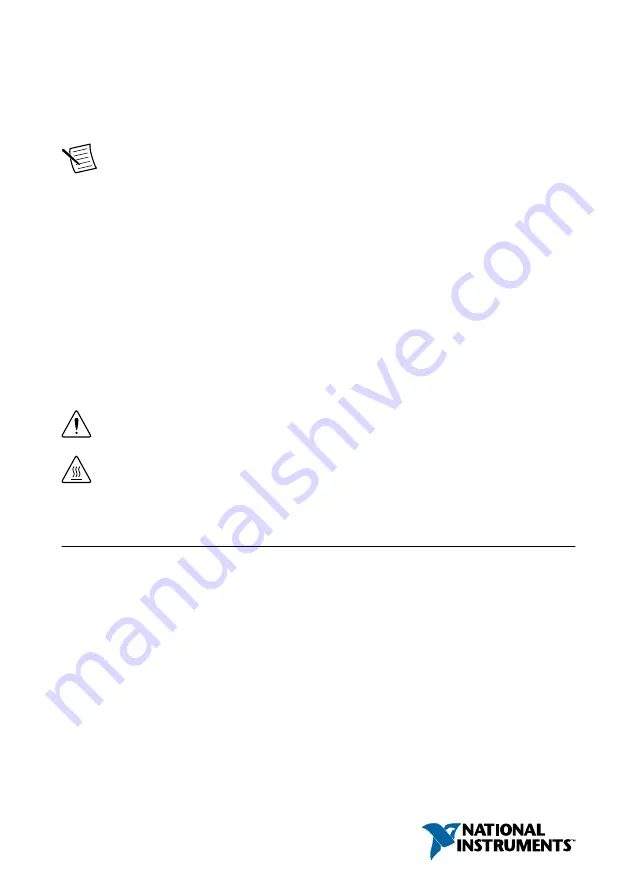
GETTING STARTED GUIDE
NI PXIe-5672
2.7 GHz RF Vector Signal Generator
Note
Before you begin, install and configure your chassis and controller.
This document explains how to install, configure, and test the NI PXIe-5672 (NI 5672). The
NI 5672 is a 2.7 GHz RF vector signal generator (VSG) with quadrature digital upconversion.
The NI 5672 ships with the NI-RFSG instrument driver, which you use to program the device.
The NI 5672 comprises the following devices:
•
NI PXI-5610 (NI 5610) RF upconverter module
•
NI PXIe-5442 (NI 5442) arbitrary waveform generator (AWG) module
To access NI 5672 documentation, navigate to
Start
»
All Programs
»
National Instruments
»
NI-RFSG
»
Documentation
.
The specifications document for your device is installed with the driver software. Refer to
for the most recent specifications for your device.
Caution
The protection provided by this product may be impaired if it is used in a
manner not described in this document.
Hot Surface
If the NI 5672 has been in use, it may exceed safe handling
temperatures and cause burns. Allow the NI 5672 to cool before removing it from
the chassis.
Contents
Electromagnetic Compatibility Guidelines...............................................................................2
Verifying the System Requirements..........................................................................................2
Unpacking the Kit..................................................................................................................... 2
Preparing the Environment....................................................................................................... 5
Installing the Software.............................................................................................................. 6
Installing the NI 5672............................................................................................................... 6
Chassis Slot Configurations.............................................................................................. 8
Interconnecting the NI 5672 Modules............................................................................ 10


































