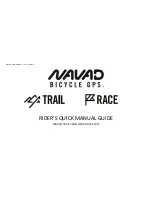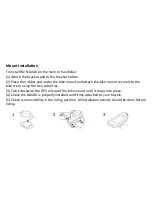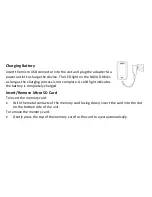Summary of Contents for Race 200
Page 1: ...NAVAD_USER_MANUAL_V4 2 1_EN DOCX RIDER S QUICK MANUAL GUIDE NAVAD TRAIL 200 NAVAD RACE 200...
Page 7: ...Standard Accessories Bike mount kit Adapter USB cable Quick guide Warranty card...
Page 27: ...NAVAD TRADING LTD 9 Vassili Michaelides 3026 Limassol Cyprus info navad me www navad me...