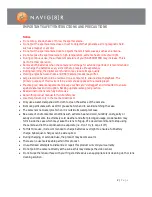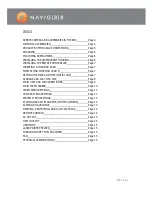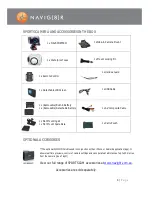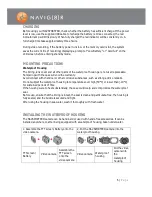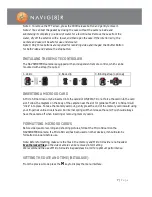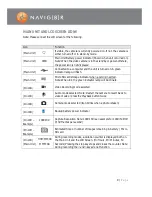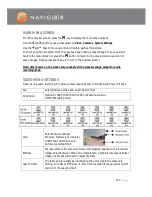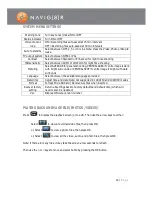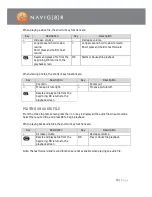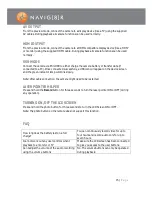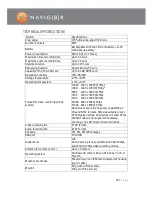Reviews:
No comments
Related manuals for NAVSPORTPRO

B2 250 AirTTL
Brand: Profoto Pages: 26

Activ GDV288
Brand: Gear Pro Pages: 14

EL6270
Brand: Easylife Pages: 4

EEF60-F
Brand: Nauticam Pages: 3

NVC 1000 Series
Brand: Inscape Data Pages: 14

HLD-6
Brand: Olympus Pages: 22

NA-E2
Brand: Nauticam Pages: 34

NA-A6700
Brand: Nauticam Pages: 20

36167
Brand: Nauticam Pages: 10

Power 24-3500
Brand: Torqeedo Pages: 64

Digital RebelXTi 400D
Brand: Ikelite Pages: 7

HCT
Brand: HutchColor Pages: 38

DCS-5025L
Brand: D-Link Pages: 13

YOCAM
Brand: MOFILY Pages: 2

EnergyCell TT Series
Brand: Out back power Pages: 4

SIMPLIPHI SPHI-B-4.9
Brand: Briggs & Stratton Pages: 27

DR900X-2CH
Brand: BlackVue Pages: 64

Universal 8 Splicer
Brand: Hanimex Pages: 4