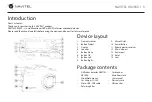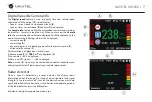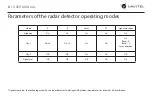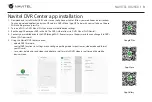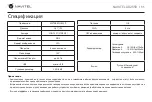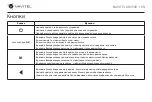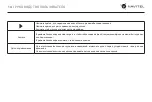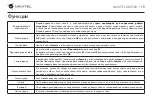Summary of Contents for XR2550
Page 1: ......
Page 13: ...12 1 microSD Class U3 8 64 SD 2 3M 3 4 5 6 0 35 20 70 5 90 25...
Page 14: ...NAVITEL XR2550 13 2 GPS 30...
Page 15: ...14...
Page 16: ...NAVITEL XR2550 15 SD OK OK REC...
Page 17: ...16 60 20 70 80...
Page 18: ...NAVITEL XR2550 17 GPS B B C B D E 0 450 F REC REC A 0 GPS G GPS I H C H...
Page 20: ...NAVITEL XR2550 19 K Laser CT 1 3 2 K X 2...
Page 24: ...NAVITEL XR2550 23 1 microSD Class U3 8 64 SD 2 3 4 5 6 0 35 20 70 5 90 25...
Page 25: ...24 2 GPS 30...
Page 26: ...NAVITEL XR2550 25...
Page 27: ...26 SD OK OK REC...
Page 28: ...NAVITEL XR2550 27 60...
Page 29: ...28 GPS B B C B D E 0 450 F REC REC A 0 GPS G GPS I H C H...