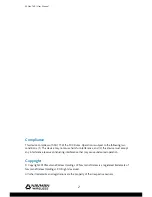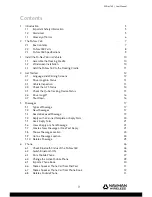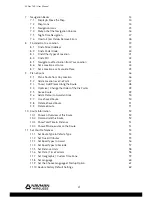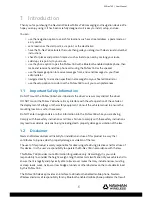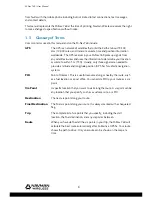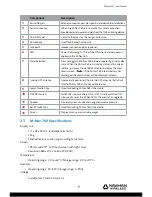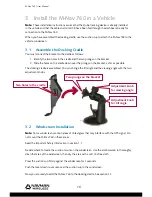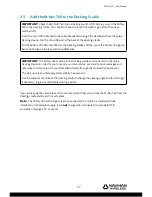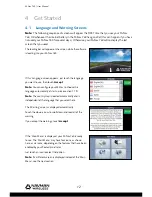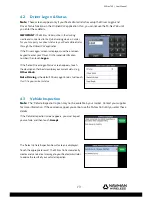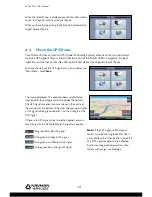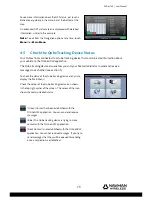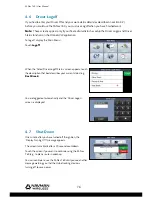Reviews:
No comments
Related manuals for M-Nav 760

TR-701NW
Brand: T&D Pages: 2

MGM-0550
Brand: Polaroid Pages: 69

NAV-PNX 35 M
Brand: A-rival Pages: 50

AmeriGo 16006D
Brand: Royal Pages: 2

VP720 Series
Brand: VYPIN Pages: 5

208 Touch Screen Navigation
Brand: PEUGEOT Pages: 183

INE-S900R
Brand: Alpine Pages: 151
Tracker 321
Brand: Data Track Pages: 2

B4
Brand: Ekahau Pages: 37

TMC
Brand: TomTom Pages: 46

GO Camper
Brand: TomTom Pages: 177

ATLAS
Brand: Silva Pages: 108

ZT-901
Brand: ZASCO Pages: 2

M68i S/Map
Brand: Lowrance Pages: 8

M52 S/GPS
Brand: Lowrance Pages: 144

M-DL3000DAB
Brand: Macrom Pages: 12

EASY FINDER 2.0
Brand: PAJ GPS Pages: 28

RF-V16
Brand: Rainbow Star Pages: 5