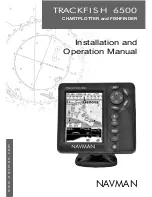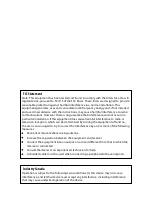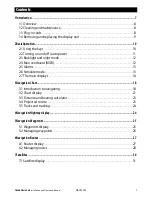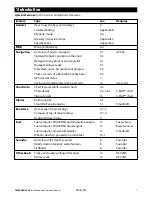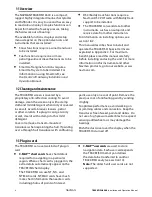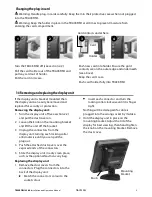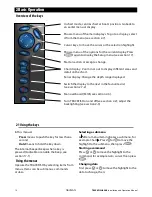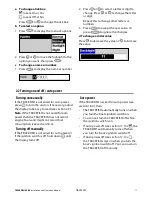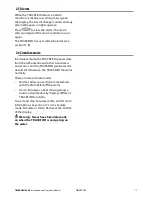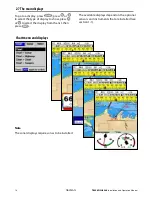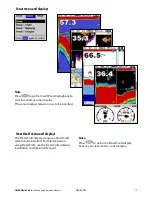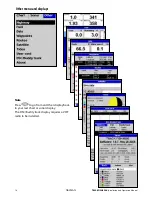Reviews:
No comments
Related manuals for TRACKFISH 6500

HDS-5x
Brand: Lowrance Pages: 4

550
Brand: Humminbird Pages: 92

CGG-MY-IBOBBER
Brand: iBobber Pages: 38

Cada 250 S/Map
Brand: Eagle Pages: 172

echoMAP CHIRP 70 series
Brand: Garmin Pages: 6
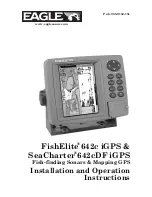
IntelliMap 642C iGPS
Brand: Eagle Pages: 196
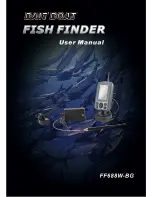
FF668W-BG
Brand: Phiradar Pages: 22
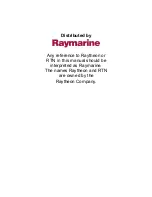
XCD-480
Brand: Apelco Pages: 42
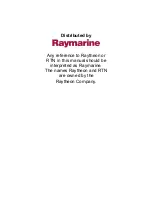
XCD-550
Brand: Apelco Pages: 51

STRIKER PLUS 7
Brand: Garmin Pages: 8