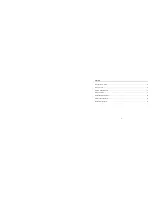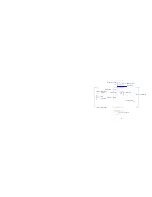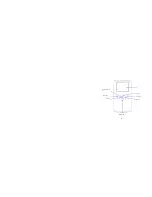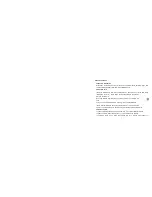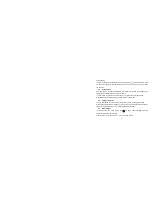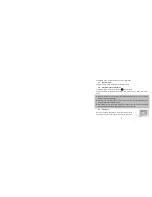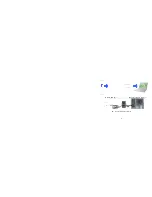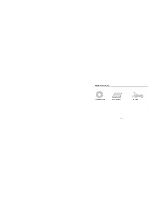Reviews:
No comments
Related manuals for NDC-401

iQ-SPEED
Brand: ElectrIQ Pages: 19

DCS-8325LH
Brand: D-Link Pages: 183

DCS-8330LH
Brand: D-Link Pages: 24

P2HD AG-HPX600
Brand: Panasonic Pages: 10

P2 cam AG-HPX600
Brand: Panasonic Pages: 8

P2HD AJ-HPX3100
Brand: Panasonic Pages: 14

P2HD AG-HPX250
Brand: Panasonic Pages: 14

P2HD AG-HPX172
Brand: Panasonic Pages: 16

P2HD AG-HPX171
Brand: Panasonic Pages: 16

P2HDXAG-HPX500
Brand: Panasonic Pages: 32

P2HD AG-HPX502
Brand: Panasonic Pages: 32

Palmcoder IQ PV-IQ225
Brand: Panasonic Pages: 44

OmniMovie PV-800
Brand: Panasonic Pages: 40

Palmcoder PalmSight PV-L679
Brand: Panasonic Pages: 54

Palmcoder Palmsight PV-L579
Brand: Panasonic Pages: 54

OmniMovie PV-530
Brand: Panasonic Pages: 44

Palmcoder PalmSight PV-L678
Brand: Panasonic Pages: 60

NVR10
Brand: Panasonic Pages: 44