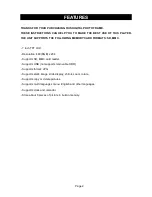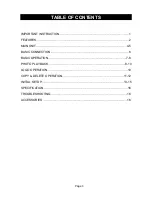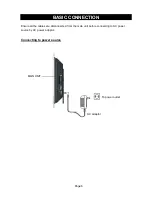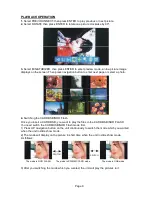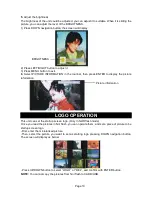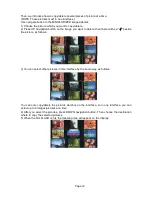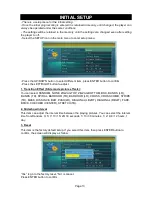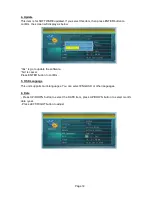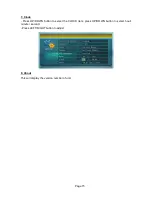Reviews:
No comments
Related manuals for NF-502

S1070
Brand: Samsung Pages: 98

T-100
Brand: Olympus Pages: 61

T-100
Brand: Olympus Pages: 2

ARTCAM-036MI2 Series
Brand: ARTRAY Pages: 20

iKon-XL SO
Brand: Andor Technology Pages: 2

SI-C600N
Brand: Meiji Techno Pages: 16

C-700 UZ
Brand: Olympus Pages: 172

SNAP 5MP
Brand: Digital Blue Pages: 2

ARTCAM-2020UV-USB3
Brand: ARTRAY Pages: 15

HAWK 252
Brand: Raptor Photonics Pages: 22

PylonCam 2.0
Brand: Admiral Video Pages: 10

SDR-SW21PC
Brand: Panasonic Pages: 69

M1
Brand: Contax Pages: 101

DPF-363
Brand: texet Pages: 6

LGMDP
Brand: LG Pages: 28

F1020N
Brand: LG Pages: 33

X-SHOT LDC-A310
Brand: LG Pages: 46

LG-R105
Brand: LG Pages: 105