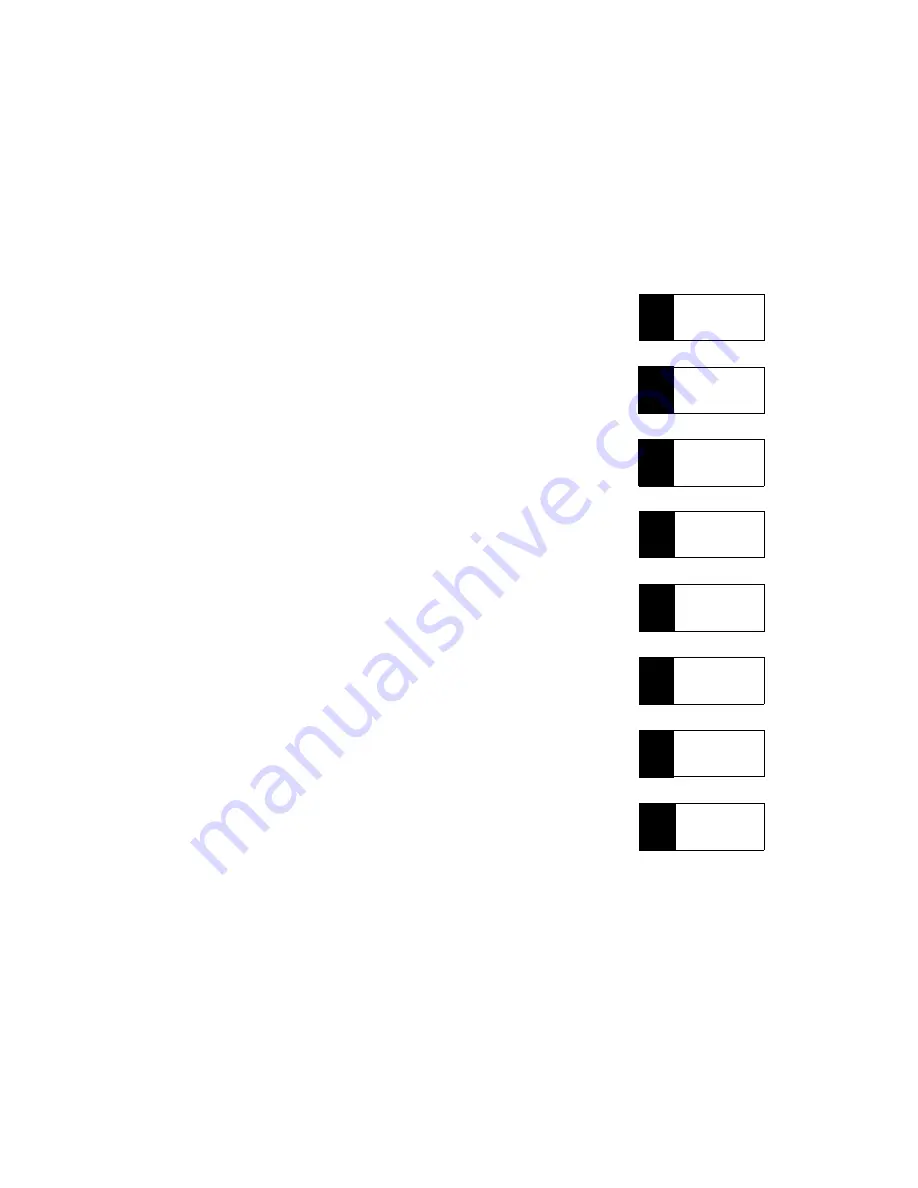
Installing Your
Explora Family
System
Part Number 9300385 Rev A
November, 1995
Network Computing Devices
350 North Bernardo Ave.
Mountain View California 94043
1
2
3
4
5
6
About the
Explora Family
Explora
Product Line
Basic
Installation
Selecting
Screen
Resolution
Installing
Optional
Equipment
Pinout
Diagrams
7
Specifications
8
Trouble-
shooting


































