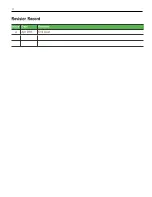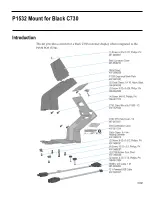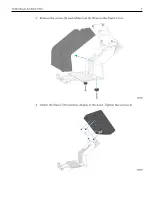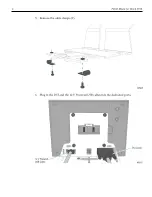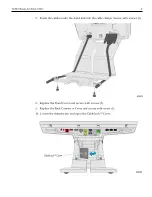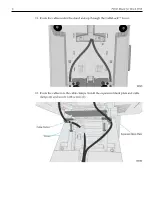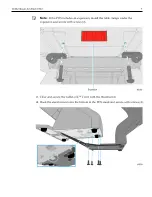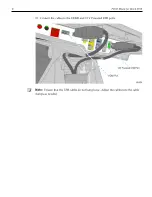Reviews:
No comments
Related manuals for P1532

H-3330
Brand: U-Line Pages: 6

H-2508
Brand: U-Line Pages: 6

1693F
Brand: Unior Pages: 2

7409-K250
Brand: NCR Pages: 8

BudStackRack BSR-44-BT
Brand: BUD Pages: 2

PM-1050
Brand: Bora Portamate Pages: 20

SRD-800/U12
Brand: Mounting Solutions Pages: 4

ZEX-BB10-7004
Brand: ziva Pages: 6

FHS Series
Brand: CHIEF Pages: 8

FMC-S
Brand: Reer Pages: 4

DSP-ST10
Brand: Daewoo Pages: 6

BP-WB110
Brand: Blaupunkt Pages: 8

EMC PowerEdge R940
Brand: Dell Pages: 161

PowerEdge 21DXJ
Brand: Dell Pages: 186

EMC PowerEdge R940
Brand: Dell Pages: 51

E-Flat Panel Stand
Brand: Dell Pages: 22

PowerConnect W-AP134
Brand: Dell Pages: 10

OptiPlex SFF 980
Brand: Dell Pages: 15