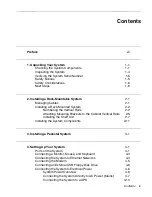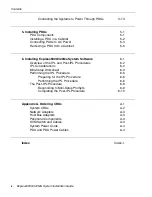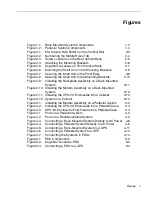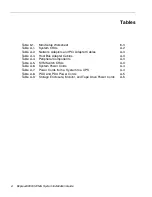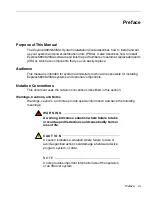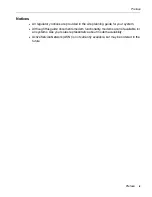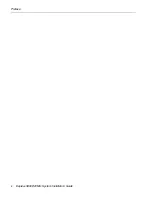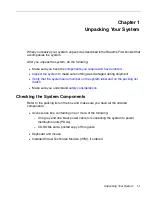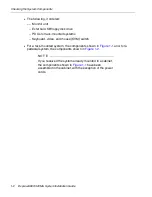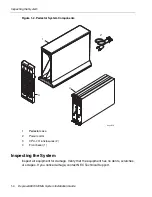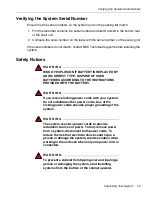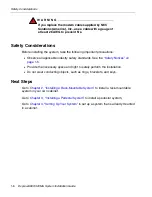Summary of Contents for Express5800/320Ma
Page 1: ...NEC Solutions America Inc NR575 01 Express5800 320Ma System Installation Guide ...
Page 10: ...Preface x Express5800 320Ma System Installation Guide ...
Page 54: ...Removing a PDU from a Cabinet 5 6 Express5800 320Ma System Installation Guide ...
Page 72: ...PDU and PDU Power Cables A 6 Express5800 320Ma System Installation Guide ...