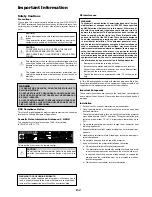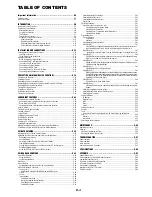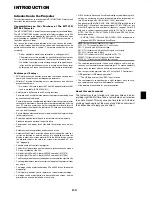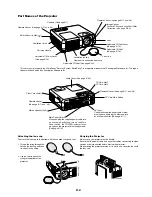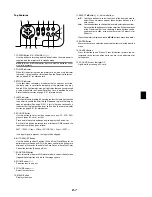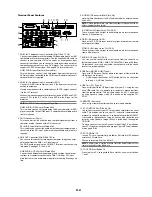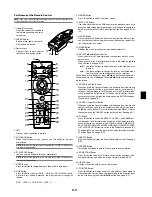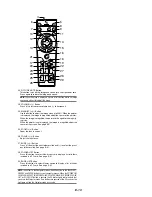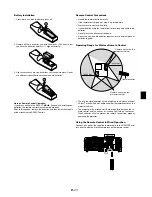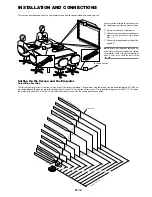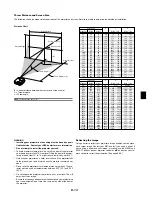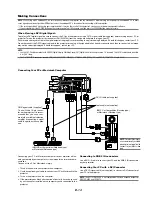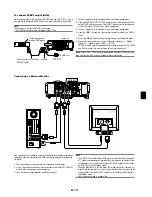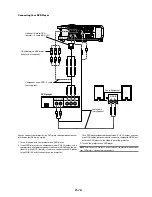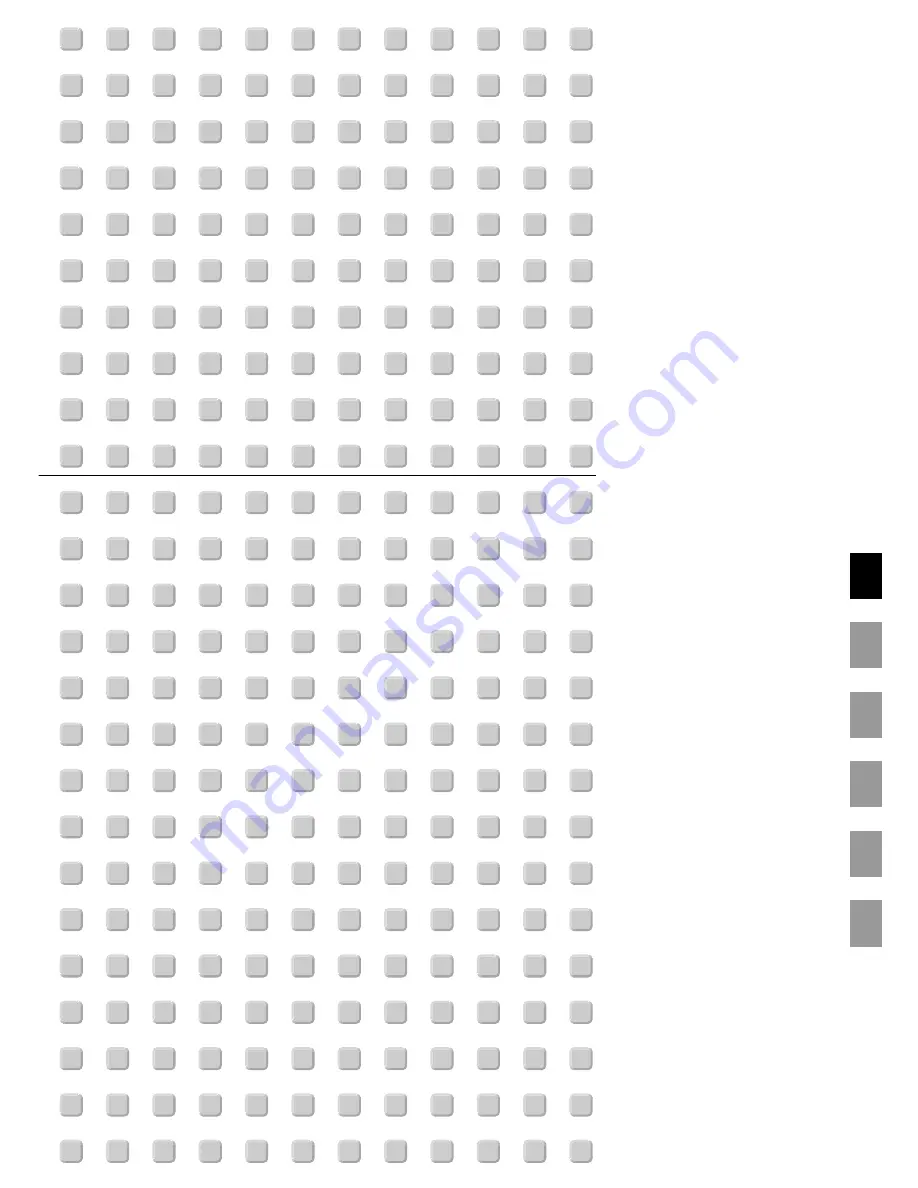Reviews:
No comments
Related manuals for MT1075/MT1065

M2
Brand: AAXA Technologies Pages: 2

F35
Brand: Barco Pages: 24

PH1000U
Brand: NEC Pages: 2

MX5102
Brand: Panamax Pages: 24

35HD-T
Brand: Digital Projection Pages: 112

DECOFRAME
Brand: AV Stumpfl Pages: 10

M4310
Brand: Panamax Pages: 2

Neomounts BEAMER-C80WHITE
Brand: NewStar Pages: 8

H6500/E-140/HE-802 Series
Brand: Acer Pages: 56

H6555ABDKi Series
Brand: Acer Pages: 59

Atlas Series
Brand: EluneVision Pages: 4

Maverick Force 1 Spot
Brand: Chauvet Pages: 68

CP-X270W
Brand: Hitachi Pages: 59

CineBeam PH150GX
Brand: LG Pages: 16

MX6071
Brand: Philips Pages: 2

MX6472C
Brand: Philips Pages: 2

MATCHLINE 55PP9545/69
Brand: Philips Pages: 2

MX5472C
Brand: Philips Pages: 2