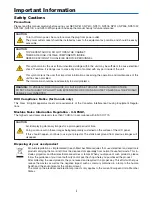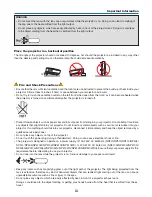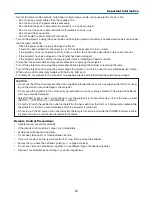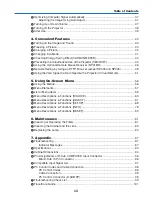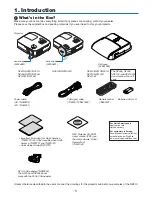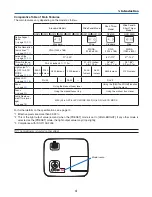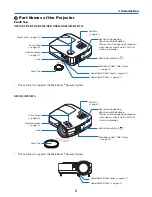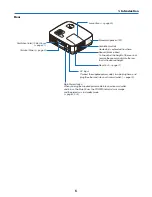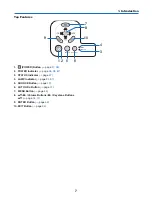Portable Projector
NP610/NP510/NP410/NP405/
NP310/NP305/NP510W/NP410W
NP610S/NP510WS
User’s Manual
The projector’s model name indicated on the projector’s label is NP610,
NP510, NP410, NP405, NP310, NP305, NP510W, NP410W, NP610S,
NP510WS, NP610G, NP510G, NP410G, NP405G, NP310G, NP305G,
NP510WG, NP410WG, NP610SG, and NP510WSG respectively.
All the models are referred to as NP610, NP510, NP410, NP405,
NP310, NP305, NP510W, NP410W, NP610S, and NP510WS through-
out the user’s manual except some of the specification pages.
The NP405 and NP305 are not distributed in North America.
NP610/NP510/NP410/NP405/NP310/NP305/NP510W/NP410W
NP610S/NP510WS