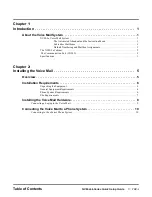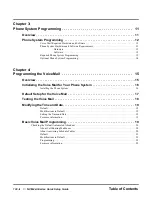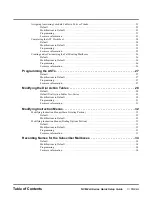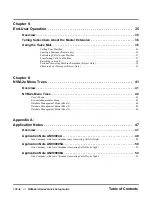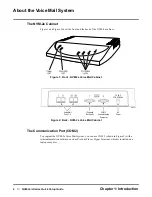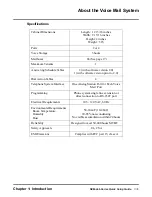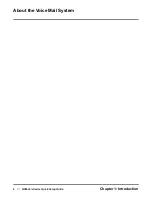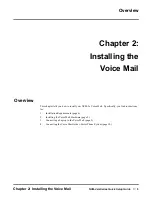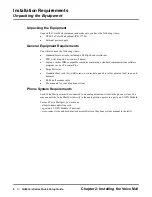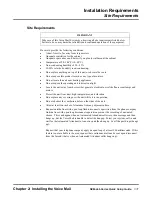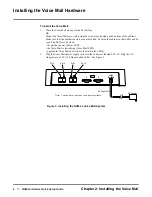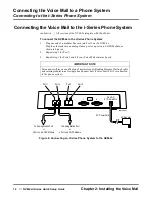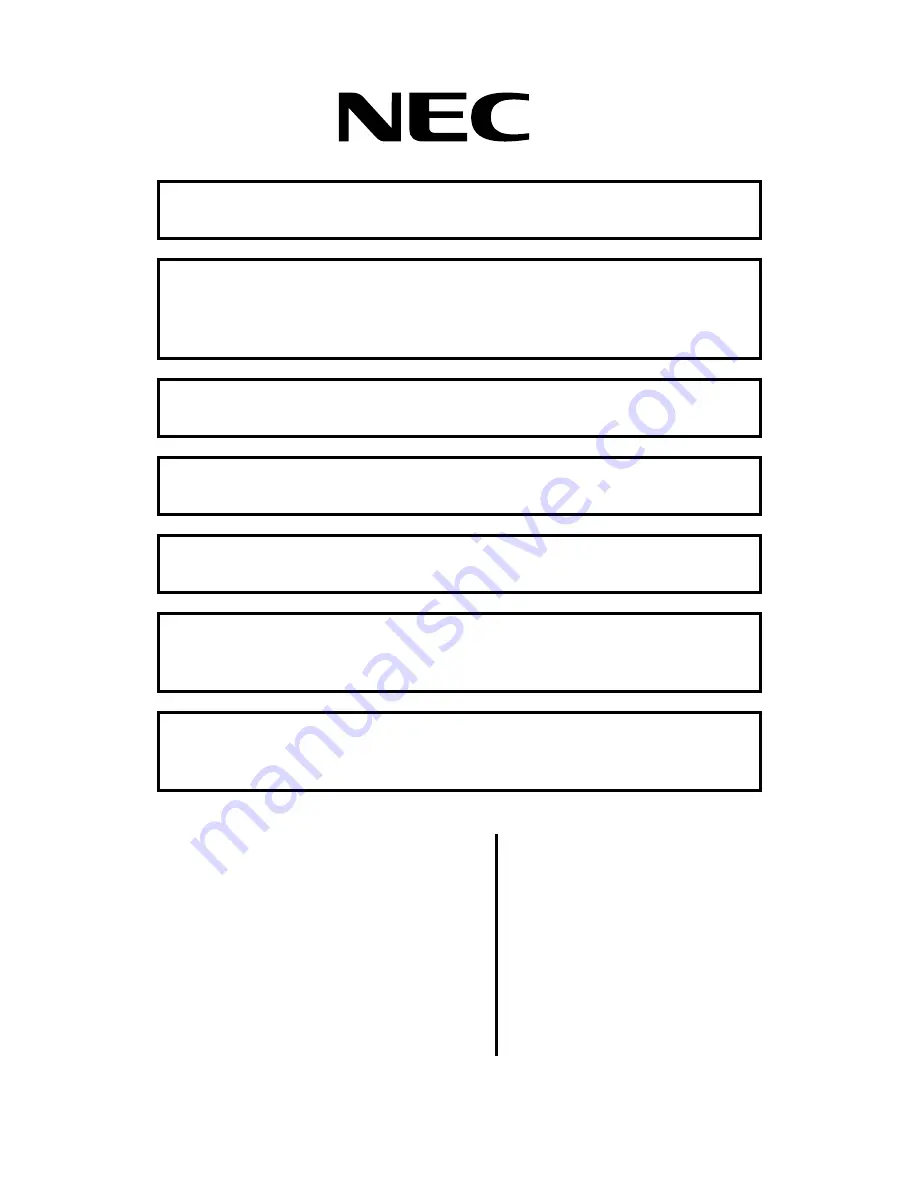
NVM-2e
with i-Series
Quick Setup Guide
2.01
Read Chapter 1: Introduction, to:
• Learn about the NVM-2e Voice Mail System (page 1).
Read Chapter 2: Installing the Voice Mail, to:
• Install the Voice Mail Hardware (page 8).
• Connect a laptop to the Voice Mail (page 9).
• Connect the Voice Mail to the phone system (page 10).
Read Chapter 3: Phone System Programming, to:
• Learn how to program your telephone system for Voice Mail (page 11).
Read Chapter 4: Programming the Voice Mail, to:
• Follow basic programming steps to get Voice Mail up and running (page 15).
Read Chapter 5: End-User Operation, to:
• Operate the Voice Mail (page 35).
Read Chapter 6: NVM-2e Menu Trees, to:
• Learn about the NVM-2e Menu Trees and the functions that you can perform
from each menu (page 41).
Read Appendix A: Application Notes, to:
• Learn about several unique applications that show the Voice Mail’s power and
flexibility (page 47).