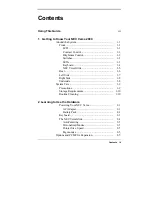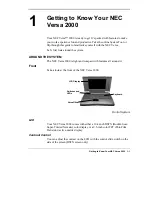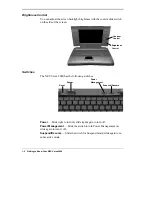PROPRIETARY NOTICE
AND LIABILITY DISCLAIMER
.
The information disclosed in this document, including all designs and
related materials, is the valuable property of NEC Corporation (NEC)
and/or its licensors. NEC and/or its licensors, as appropriate, reserve all
patent, copyright and other proprietary rights to this document, including
all design, manufacturing, reproduction, use and sales rights thereto,
except to the extent said rights are expressly granted to others.
The NEC product(s) discussed in this document are warranted in
accordance with the terms of the Warranty Statement accompanying
each product. However, actual performance of each such product is
dependent upon factors such as system configuration, customer data, and
operator control. Since implementation by customers of each product
may vary, the suitability of specific product configurations and
applications must be determined by the customer and is not warranted by
NEC.
To allow for design and specification improvements, the information in
this document is subject to change at any time, without notice.
Reproduction of this document or portions thereof without prior written
approval of NEC is prohibited.
Versa is a trademark of NEC Corporation
All other product, brand, or trade names used in this publication are trademarks or registered
trademarks of their respective trademark owners.
First Printing — August 1995
Copyright 1995
Copyright 1995
NEC Technologies, Inc.
NEC Corporation
1414 Massachusetts Avenue
7-1 Shiba 5-Chome, Minato-Ku
Boxborough, MA 01719
Tokyo 108-01, Japan
All rights reserved
All rights reserved
Summary of Contents for VERSA 2000 WINDOWS 98 - UPGRADE INFORMATION
Page 41: ...About the Software 3 7...