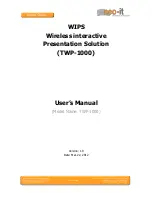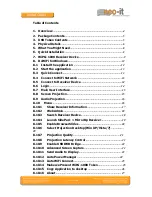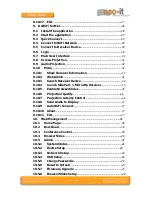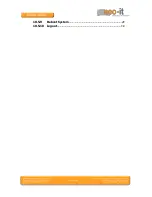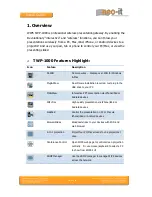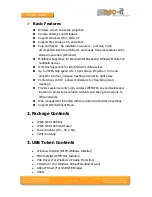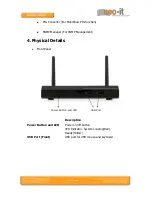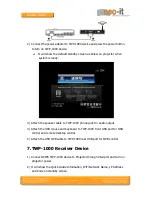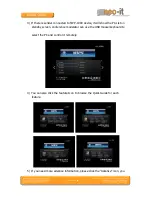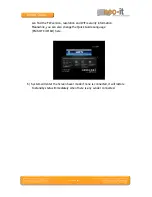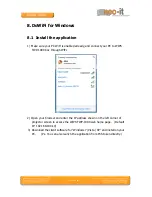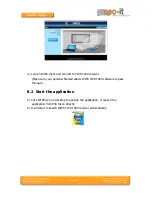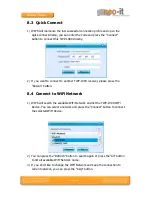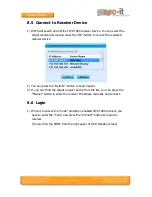Reviews:
No comments
Related manuals for TWP-1000

Scalar 50
Brand: Quantum Pages: 20

MFR-4000
Brand: FOR-A Pages: 72

617600026F1
Brand: ADTRAN Pages: 9

CounterACT
Brand: ForeScout Pages: 28

EN-101
Brand: Gbord Pages: 8

COMMWARE ECHO 5G
Brand: pivotal Pages: 2

USB-87P1
Brand: ICP DAS USA Pages: 62

HRDSL742
Brand: Hamlet Pages: 122

FORESIGHT 6300
Brand: Patton electronics Pages: 145

iNFINITI 3000
Brand: iDirect Pages: 72

SMC-EZ1026DT
Brand: SMC Networks Pages: 56

24-Port 1000BASE-T
Brand: Comet Labs Pages: 44

EDA 4200
Brand: ExtraHop Pages: 2

Summit WM3400
Brand: Extreme Networks Pages: 51

Gen3 Ethernet Module
Brand: NCD Pages: 18

Router 3033
Brand: 3Com Pages: 63

90523000
Brand: Martin Pages: 41

IE-SW-AL18M-16TX-2GC
Brand: Weidmüller Pages: 2