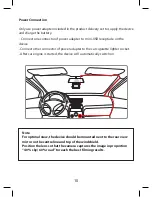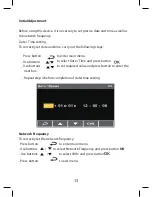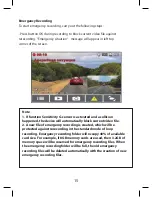Reviews:
No comments
Related manuals for WIDE S49

540EZ - Speedlite - Hot-shoe clip-on Flash
Brand: Canon Pages: 12

F-1
Brand: Canon Pages: 4

PalmCam PV-SD5000
Brand: Panasonic Pages: 76

LUMIX GH5 II
Brand: Panasonic Pages: 24

Lumix DMC-ZS5
Brand: Panasonic Pages: 178

Lumix DMC-TZ30
Brand: Panasonic Pages: 197

Lumix DMC-LX7
Brand: Panasonic Pages: 28

Lumix DMC-FH22
Brand: Panasonic Pages: 34

Lumix DMC-TZ60
Brand: Panasonic Pages: 2

Lumix DMC-TS20
Brand: Panasonic Pages: 2

Lumix DMC-S1
Brand: Panasonic Pages: 82

Lumix DMC-L1
Brand: Panasonic Pages: 136

Lumix DMC-TS5
Brand: Panasonic Pages: 2

Lumix DC-GH5
Brand: Panasonic Pages: 128

PowerShot SX530 HS
Brand: Canon Pages: 27

POWERSHOT SX240HS
Brand: Canon Pages: 83

PowerShot SX60 HS
Brand: Canon Pages: 7

PowerShot SX60 HS
Brand: Canon Pages: 7