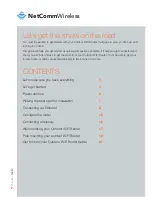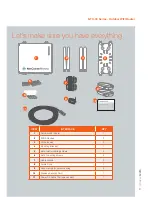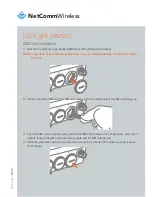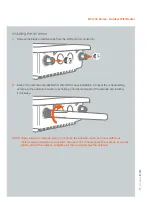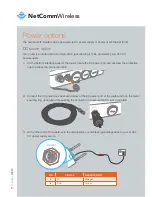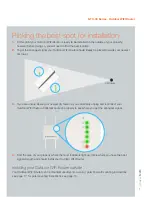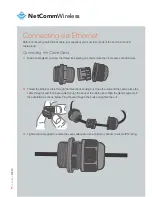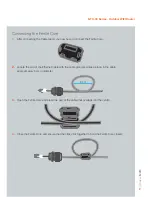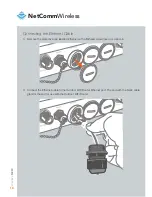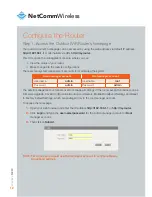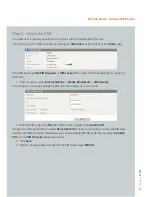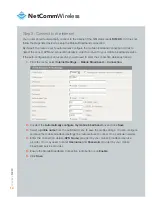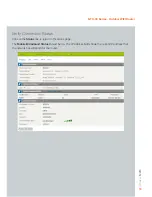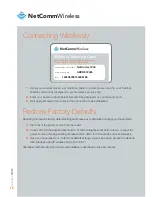Reviews:
No comments
Related manuals for NTC-30 Series

Sidekick
Brand: Ocens Pages: 2

PMP 450
Brand: Cambium Networks Pages: 196

ePMP 1000
Brand: Cambium Networks Pages: 478

PMP 450 AP
Brand: Cambium Pages: 301

PMP 450 AP
Brand: Cambium Networks Pages: 287

LinkHub
Brand: TCL Pages: 23

R772
Brand: C Spire Pages: 44

TL-WA7210N
Brand: TP-Link Pages: 2

AirCard 797
Brand: NETGEAR Pages: 4

GKF 10.8V-8 Professional
Brand: Bosch Pages: 20

RA1141
Brand: Bosch Pages: 103

MERAKI MR34
Brand: Cisco Pages: 14

Meraki MR12
Brand: Cisco Pages: 3

Meraki MR36H
Brand: Cisco Pages: 21

Meraki MR70
Brand: Cisco Pages: 13

Meraki MR32
Brand: Cisco Pages: 15

Meraki MR55
Brand: Cisco Pages: 15

Meraki MR20-HW
Brand: Cisco Pages: 14