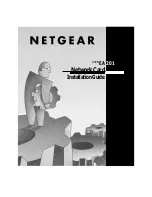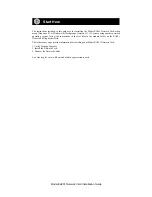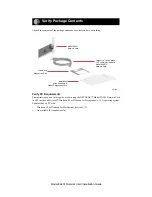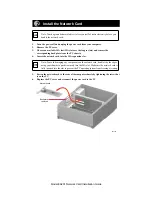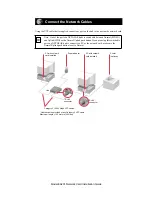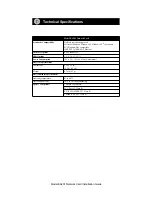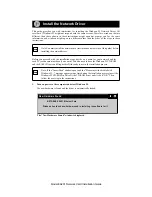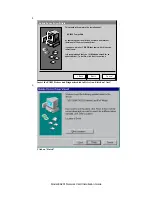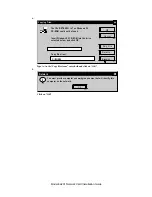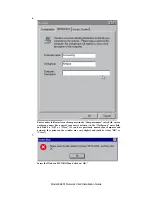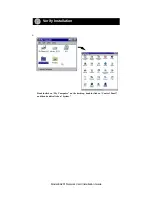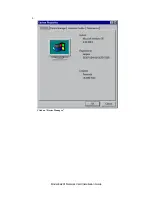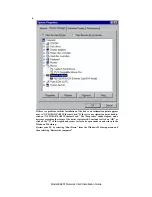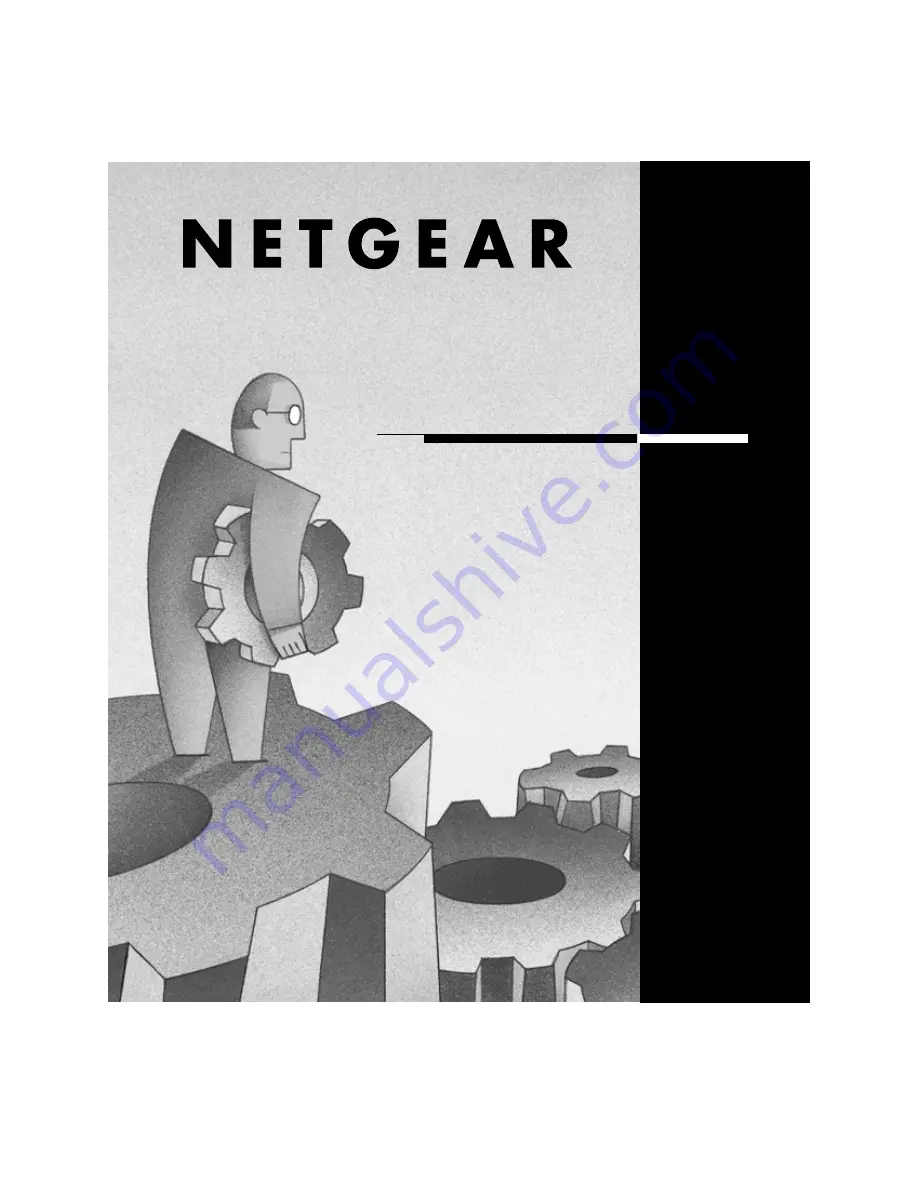Reviews:
No comments
Related manuals for EA201

DIR-862L
Brand: D-Link Pages: 4

DIR-860L
Brand: D-Link Pages: 2

DIR-850L
Brand: D-Link Pages: 9

DIR-850L
Brand: D-Link Pages: 8

DIR-865L
Brand: D-Link Pages: 3

DIR-867
Brand: D-Link Pages: 28

DIR-X1530
Brand: D-Link Pages: 2

DSL-2540B - ADSL2/2+ Modem With EN Router
Brand: D-Link Pages: 12

DIR-882
Brand: D-Link Pages: 62

R3000 Series
Brand: M86 Security Pages: 46

2WAN 3LAN
Brand: QNO Pages: 106

XR18
Brand: Face Pages: 8

DR-8432
Brand: Idis Pages: 31

SMARTNODE 4552
Brand: Patton electronics Pages: 65

Wireless Mini PCI Module
Brand: E-Tech Pages: 42

SC836 X9
Brand: Supermicro Pages: 24

WR5502
Brand: Abocom Pages: 63

IXP45X
Brand: Intel Pages: 958