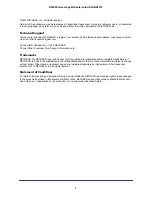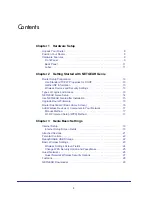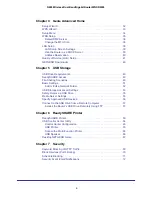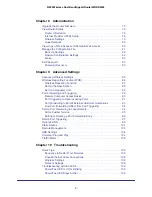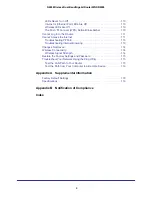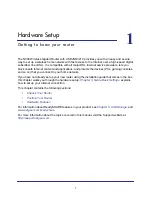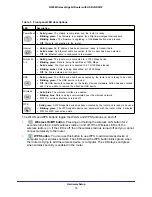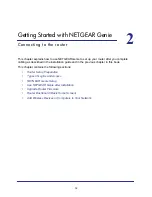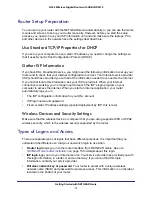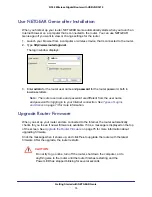Reviews:
No comments
Related manuals for JNR3210

M10
Brand: Habitat Pages: 48

3210
Brand: Patton electronics Pages: 2

6330-MX
Brand: Accelerated Pages: 10

6300-CX
Brand: Accelerated Pages: 4

DOMINION SX -
Brand: Raritan Pages: 4

RouterBOARD Groove
Brand: MikroTik Pages: 4

NVIP- NVRA0104/GO
Brand: Novus Pages: 44

DL4305
Brand: Netis Pages: 16

EN-101
Brand: Gbord Pages: 8

HSERG245GS
Brand: Schrack Technik Pages: 2

SCB-9651
Brand: Aewin Technologies Pages: 86

SM3100-28TC-AC
Brand: Maipu Pages: 19

SB302-LB
Brand: AIC Pages: 101

ADSL Ethernet & USB Combo Router Lynx L-510
Brand: Starbridge Networks Pages: 59

AR725W
Brand: Airlink101 Pages: 64

ES1337.2
Brand: ETAS Pages: 29

FS1310
Brand: Chaparral Pages: 96

2E-H-W
Brand: Cayman Systems Pages: 170