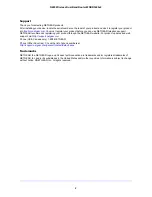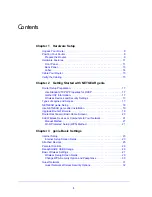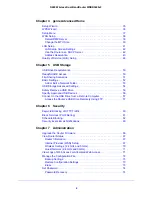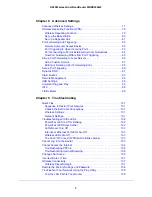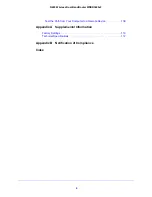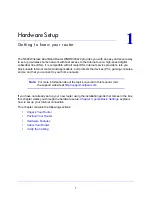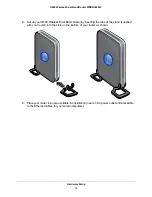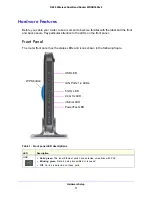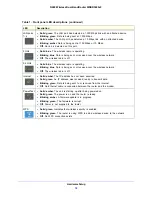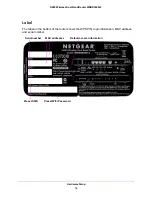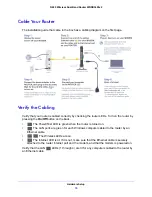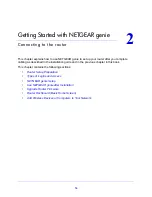Reviews:
No comments
Related manuals for N600 WNDR3400v2

Server
Brand: 3Com Pages: 48

Pro
Brand: M2M Pages: 9

RA100
Brand: H3C Pages: 34

3172
Brand: Paradyne Pages: 20

Compshere 3000 Series
Brand: Paradyne Pages: 2

Sprint PX-500
Brand: Pantech Pages: 17

TW-200
Brand: TRENDnet Pages: 2

Storagelibrary T24
Brand: Tandberg Data Pages: 28

NetVanta 6355 PoE
Brand: ADTRAN Pages: 46

IMACS Network Device
Brand: Zhone Pages: 114

NVE 9100
Brand: Caton Pages: 18

DG-BG100
Brand: Digisol Pages: 81

B-Control Fader BCF2000
Brand: Behringer Pages: 13

ipBTS C30
Brand: Airvana Pages: 90

2H258-17R
Brand: Enterasys Pages: 62

1202052L1
Brand: ADTRAN Pages: 136

IntraSwitch 5324MT
Brand: Asante Pages: 2

MI424WR
Brand: ActionTec MI424WR Pages: 3