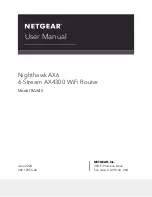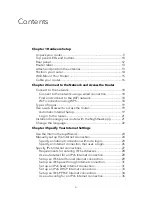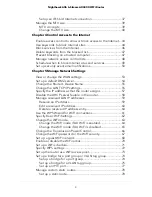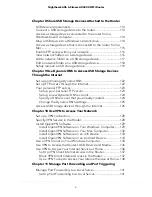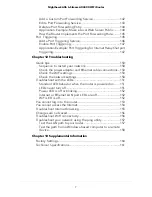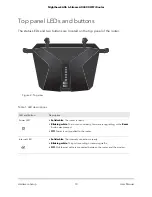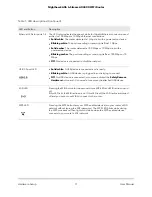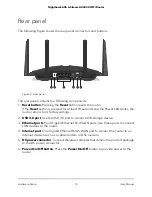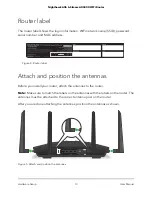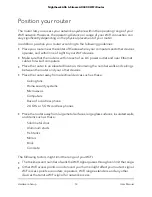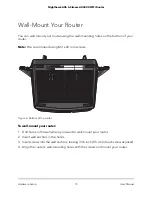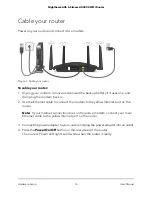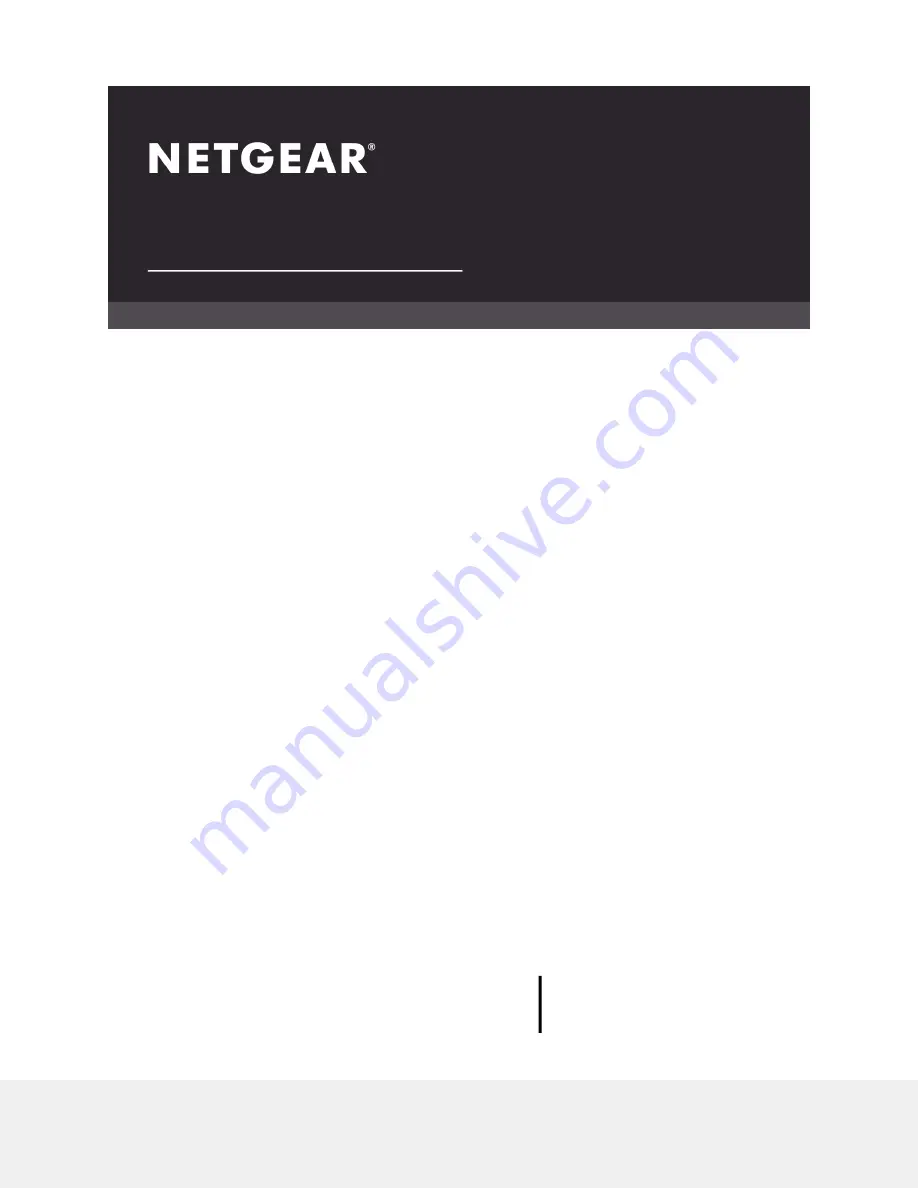Reviews:
No comments
Related manuals for Nighthawk AX6

WANJet 500
Brand: F5 Pages: 2

ARX-500
Brand: F5 Pages: 90

ARX-4000
Brand: F5 Pages: 47

GSR
Brand: Nayar Systems Pages: 37

ROADRECORDER 8000
Brand: Safety Vision Pages: 40

Hotwire 5100
Brand: Paradyne Pages: 45

DR-8432
Brand: Idis Pages: 31

SMARTNODE 4552
Brand: Patton electronics Pages: 65

bsg-0800t
Brand: BSD Networks Pages: 7

Archer MR500
Brand: TP-Link Pages: 110

MPC-200
Brand: Macsense Pages: 13

J8454A
Brand: ProCurve Pages: 2

SDW11B
Brand: Abocom Pages: 1

ipBTS C30
Brand: Airvana Pages: 90

N-FXE-xxx-01
Brand: Transition Networks Pages: 5

Barricade SMC7908VoWBRA2
Brand: SMC Networks Pages: 2

TEW-671BR
Brand: TRENDnet Pages: 3

BR080n
Brand: E-TOP Pages: 90