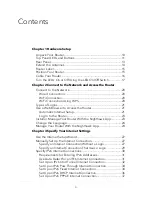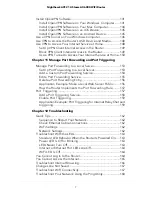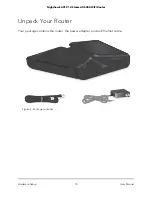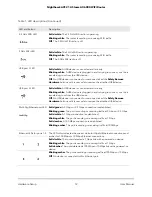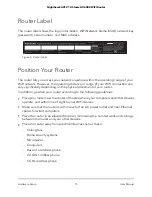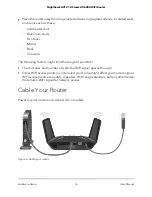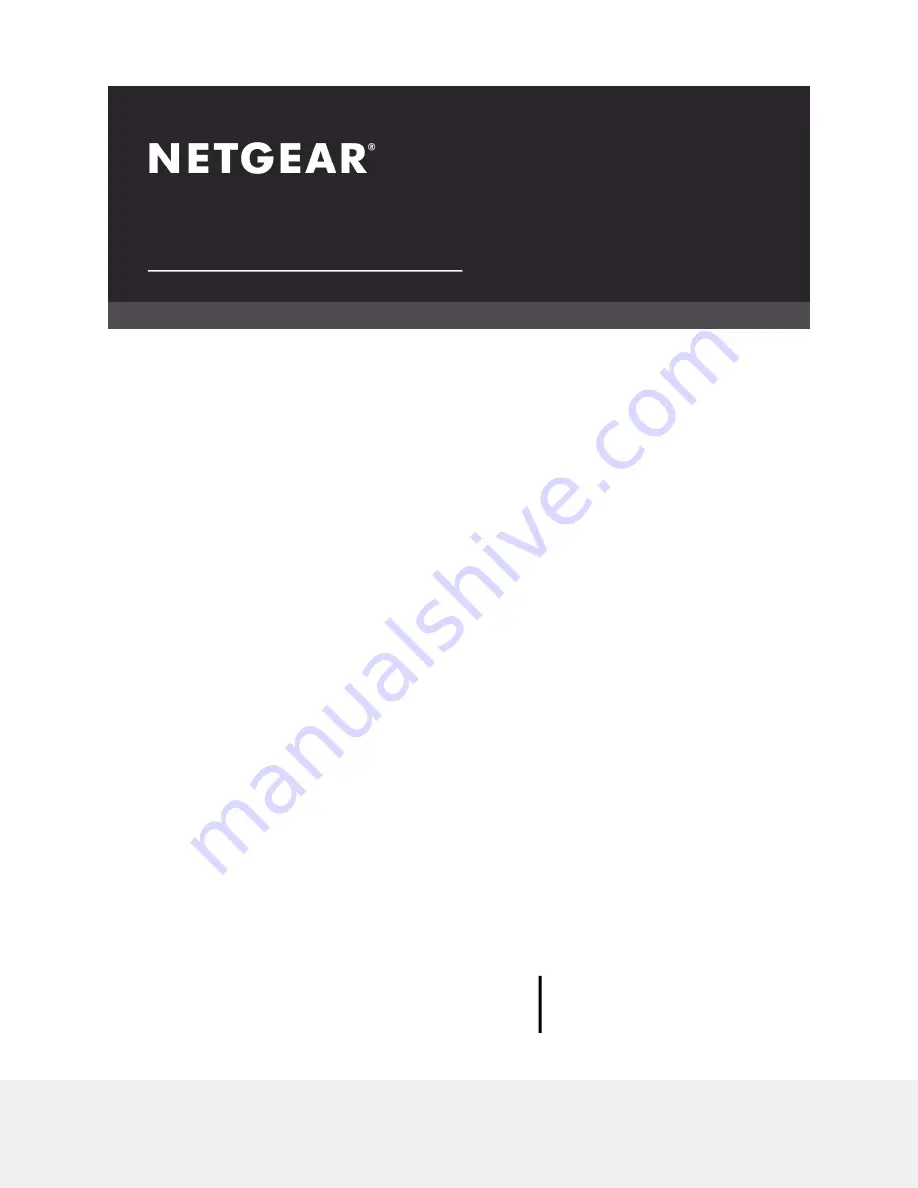Reviews:
No comments
Related manuals for NIGHTHAWK RAX120

1020
Brand: OBERON Pages: 5

WA6020
Brand: H3C Pages: 27

C2-2221-000
Brand: ALTAI Pages: 16

WA4320H-EI
Brand: H3C Pages: 19

AP301
Brand: HAN Pages: 2

P329.19X
Brand: XINDAO Pages: 20

KR.2N
Brand: Kraun Pages: 55

WR254
Brand: Abocom Pages: 1

PA-U010
Brand: Yamaha Pages: 2

WL54-AR
Brand: AmbiCom Pages: 2

ePMP 1000
Brand: Cambium Networks Pages: 17

AirGate 2500
Brand: IPone Pages: 45

Cloud Bridge
Brand: Mobotix Pages: 102

UB-12
Brand: ITTIM Technology Pages: 6

4G LTE
Brand: LB-Link Pages: 12

RUT100
Brand: Teltonica Pages: 2

Z431R
Brand: Zadako Pages: 30

Ultra Wireless AWN-8060
Brand: Adaptec Pages: 45