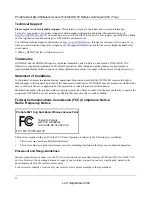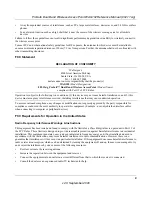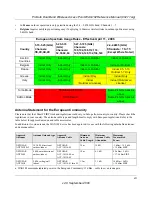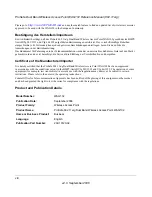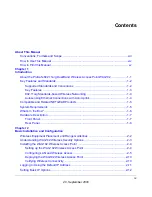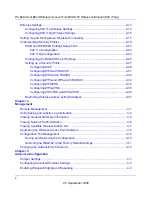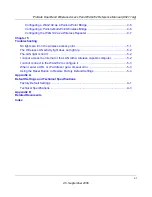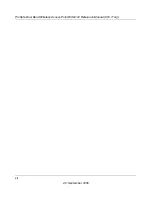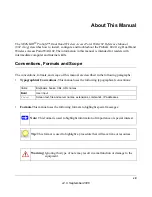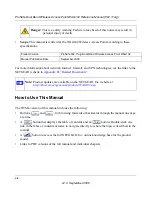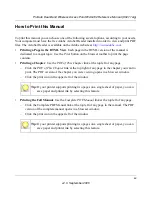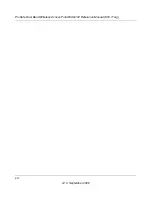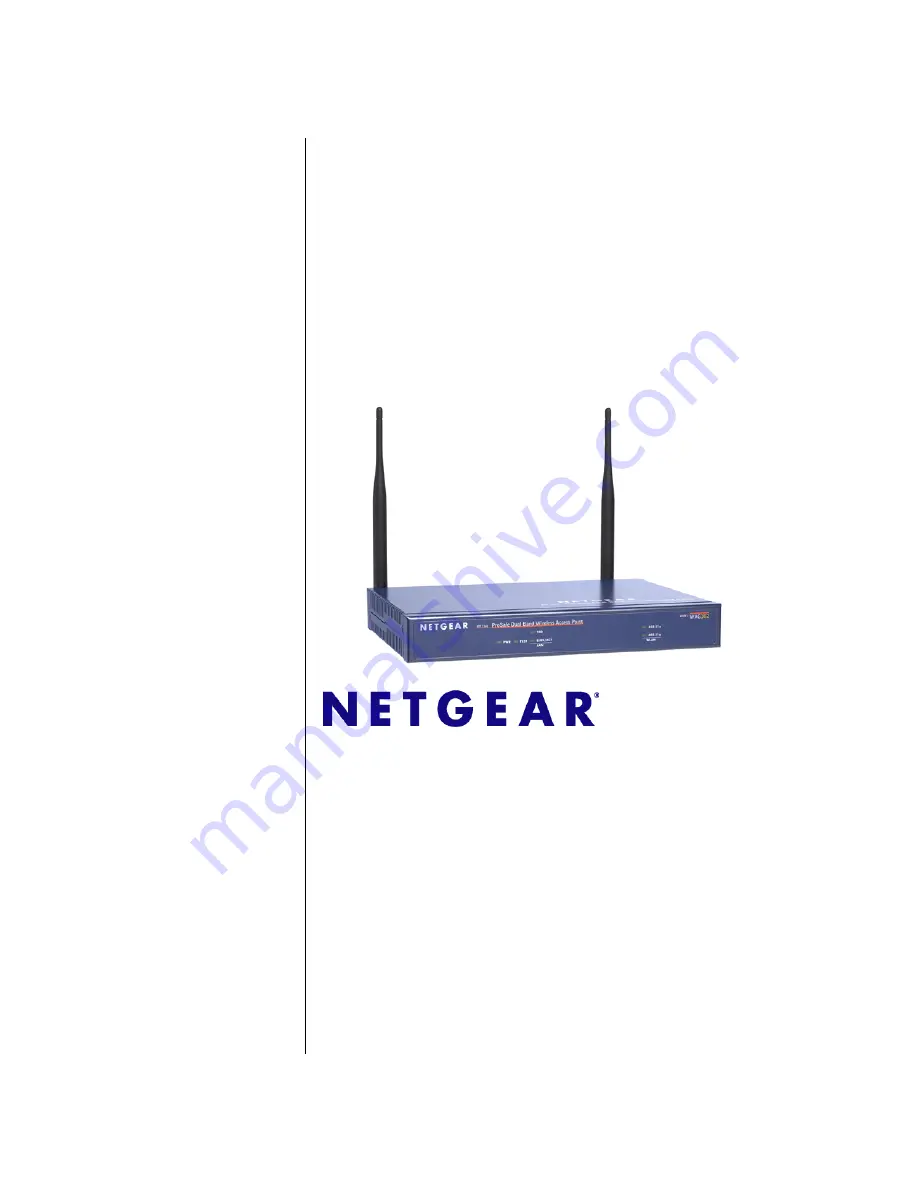Reviews:
No comments
Related manuals for WAG102 - ProSafe Dual Band Wireless Access Point

53133
Brand: Hama Pages: 180

WS-AP3705i
Brand: Enterasys Pages: 36

Spectrum24 AP-41X1-1050 HR
Brand: Symbol Pages: 2

ESR-1220
Brand: EnGenius Pages: 5

HAC-MLW
Brand: HAC Pages: 28

FortiAP 112D
Brand: Fortinet Pages: 11

00062764 V2
Brand: Hama Pages: 67

alpha EDGE HS
Brand: FMN Pages: 28

InstantWave NWH660
Brand: NDC Pages: 53

Magic NX15
Brand: H3C Pages: 34

4055144057171
Brand: WAGO Pages: 66

DSL-N10-C1
Brand: Asus Pages: 70

DSL-AC87CG
Brand: Asus Pages: 111

ROG STRIX GS-AX3000
Brand: Asus Pages: 4

Eee AP
Brand: Asus Pages: 30

OPTUS DSL-AX5400
Brand: Asus Pages: 8

Lyra Voice
Brand: Asus Pages: 52

DSL-N55U-C1
Brand: Asus Pages: 32