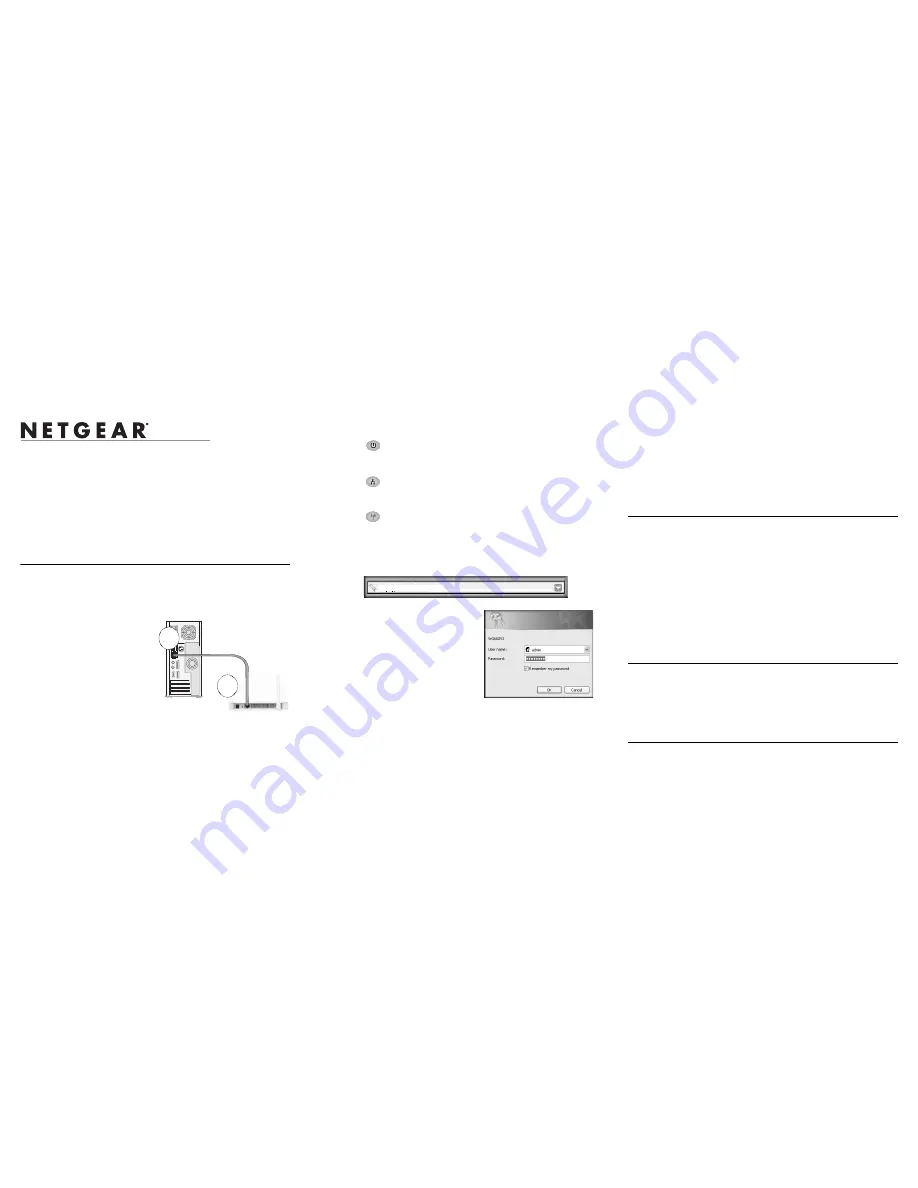
)NSTALLATION'UIDE
NETGEAR WG602v4 54 Mbps Wireless Access Point
Start Here
Please refer to the online Reference Manual for instructions on advanced configuration
options. A link to the
NETGEAR WG602v4 54 Mbps Wireless Access Point Reference
Manual
is on the
Resource CD
.
Estimated Completion Time: 30 minutes.
Tip
: Before mounting the WG602v4 in a high location, first set up and test the WG602v4
to verify wireless network connectivity.
First, Set Up the WG602v4
1. C
ONNECT
THE
WIRELESS
ACCESS
POINT
TO
YOUR
COMPUTER
AND
MODEM
a.
Unpack the box and verify the contents.
b.
Prepare a PC with an Ethernet
adapter. If this PC is already part
of your network, record its TCP/IP
configuration settings. Configure
the PC with a static IP address of
192.168.0.210 and 255.255.255.0
as the Subnet Mask.
c.
Connect an Ethernet cable from
the WG602v4 to the PC (point
A
).
d.
Securely insert the other end of the
cable into the WG602v4 Ethernet
port (point
B
).
e.
Connect the Power Adapter from
the WG602v4 to an AC power
outlet.
Note:
Only connect your wireless access point using the power supply provided
with the WG602v4.
(WKHUQHW
3RUW
&DEOH
:*
Y
&RPSXWHU
A
B
f.
Turn on your computer and verify the LED behavior on the front of the wireless
access point.
•
Power.
The power light should be lit. If the power light is not lit,
check the connections and to see if the power outlet is controlled by a wall
switch that is turned off.
•
Ethernet.
The Ethernet (LAN) light on the WG602v4 should be lit
(amber for a 10 Mbps connection and green for a 100 Mbps connection). If
not, make sure the Ethernet cable is securely attached at both ends.
•
WLAN.
The wireless light should be lit.
2. C
ONFIGURE
LAN
AND
W
IRELESS
A
CCESS
a.
Configure the WG602v4 Ethernet port for LAN access. Connect to the
WG602v4 by opening your browser and entering http://192.168.0.227 in the
address field.
A login window will display.
b.
When prompted, enter
admin
for the user
name and
password
for the password, both
in lower case letters.
The NETGEAR WG602v4 54 Mbps Wire-
less Access Point user interface will display.
c.
Under Setup on the main menu, select IP
Settings and configure the IP Settings for
your network.
d.
Select Wireless Settings under Setup on the
main menu and configure the wireless access settings. See the online help or the
online Reference Manual for full instructions.
Note:
If you change the default subnet of the LAN IP address, you will be
disconnected from the WG602v4 Access Point user interface. To reconnect,
reconfigure your computer with a static IP address within the new LAN IP
subnet.
227
http://192.168.0.227
Tip:
Before you deploy your wireless access point, reserve an IP address (based
on the WG602v4’s MAC address) on the DHCP server. That way, you can con-
figure the wireless access point with a static IP address which you can always use
to log in to make future configuration changes.
3. T
EST
WIRELESS
CONNECTIVITY
Using a PC with a wireless adapter configured according to the wireless settings you
just set in the WG602v4 to establish a wireless connection to the WG602v4.
Deploy the WG602v4
Now that you have finished the setup steps, you are ready to deploy the WG602v4 in your
network. If needed, you can now reconfigure the PC you used in step 1 back to its original
TCP/IP settings.
1.
Disconnect the WG602v4 and position it where you will deploy it. The best location
is elevated, such as wall mounted or on the top of a cubicle, at the center of your
wireless coverage area, and within line of sight of all the mobile devices.
2.
Position the antenna. Vertical positioning provides best side-to-side coverage.
Horizontal positioning provides best top-to-bottom coverage.
3.
Connect an Ethernet cable from your WG602v4 Access Point to a LAN port on your
router, switch, or hub.
4.
Connect the power adapter to the wireless access point and plug the power adapter in
to a power outlet. The PWR, LAN, and WLAN lights should light up.
Now, Verify Wireless Connectivity
Using a computer with an 802.11g or 802.11b wireless adapter, verify connectivity by
using a browser such as Netscape® or Internet Explorer to connect to the Internet, or
check for file and printer access on your network.
Note
: If you cannot connect, see to Troubleshooting Tips in this guide or the online Refer-
ence Manual. (A link to the Reference Manual is on the
Resource CD
.)
Troubleshooting Tips
Here are some tips for correcting simple problems you may have.




















