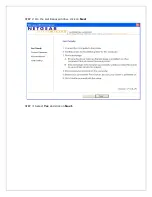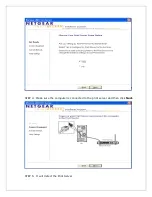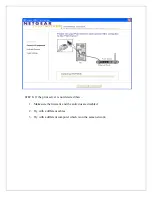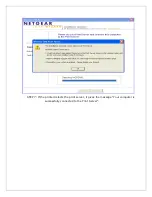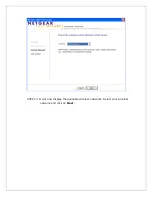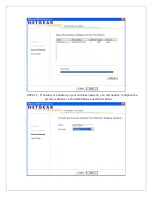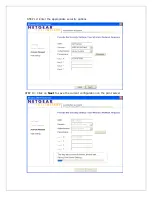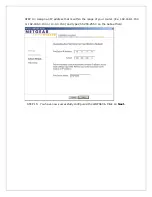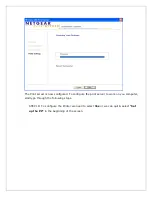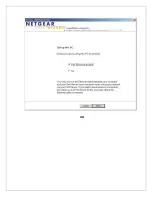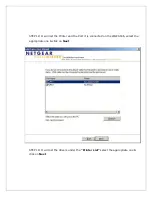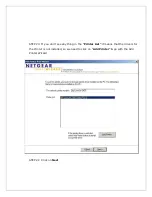WGPS606 Print Server Windows XP Installation
A
Wireless Print Server
allows one or two printers to be conveniently shared across a
WiFi network. Wireless print servers for home networks generally are available in both
802.11b and 802.11g varieties.
Make sure the printer work when directly connected to the computer and also check the
printer drivers are installed first.
Here are the steps to install the WGPS606 on Windows XP using the Smart
Wizard
STEP 1: Insert the CD and in the window that comes up click on
Set up a Printer
Summary of Contents for WGPS606NA
Page 2: ...STEP 2 On the Get Ready window click on Next STEP 3 Select Yes and click on Next...
Page 12: ...OR...
Page 13: ......