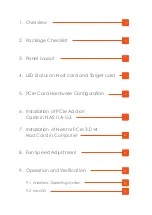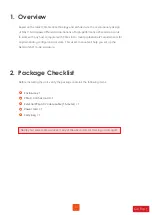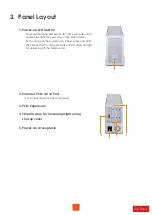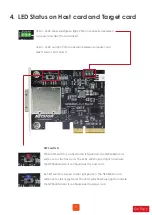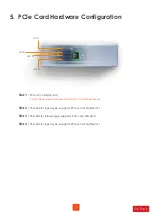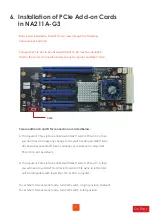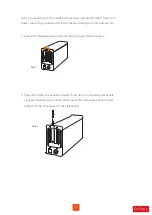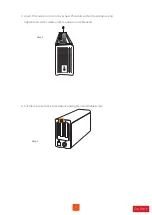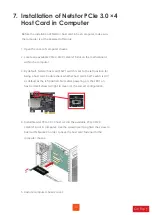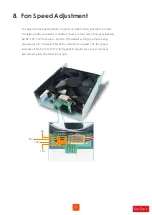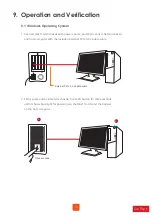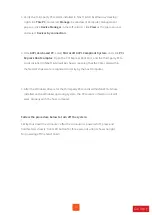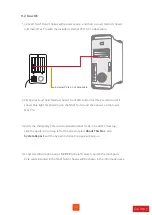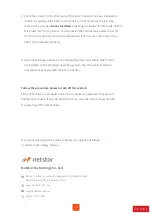Reviews:
No comments
Related manuals for NA211A-G3

ACP-4010
Brand: Advantech Pages: 52

8M51B
Brand: Skyworth Pages: 71

NI cRIO-9074XT
Brand: National Instruments Pages: 25

NI 9157
Brand: National Instruments Pages: 22

PXI Express PXIe-1082
Brand: NI Pages: 67

Echo Express SE I Thunderbolt 3 Edition
Brand: Sonnet Pages: 12

Sun Disk Shelf-24x3.5" SAS-2
Brand: Sun Oracle Pages: 22

ViaLiteHD HRK3-HB-8
Brand: ViaLite Pages: 40