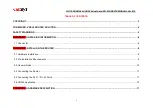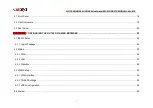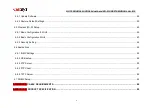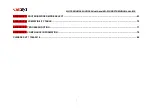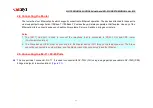Reviews:
No comments
Related manuals for NV-720D

BCM943602CS
Brand: OEM Pages: 9

RouterBOARD 750
Brand: MikroTik Pages: 2

H8959-4GSPT
Brand: Shenzhen Hongdian Technologies Pages: 135

Nighthawk MK73
Brand: NETGEAR Pages: 2

AP-100 Series
Brand: Aruba Pages: 2

900-R
Brand: cramZ Pages: 20

LAPAC1750PRO
Brand: Linksys Pages: 121

EOC-5610
Brand: EnGenius Pages: 64

ENS620EXT
Brand: EnGenius Pages: 71

ENH220EXT
Brand: EnGenius Pages: 67

ENH200EXT
Brand: EnGenius Pages: 86

ENH200
Brand: EnGenius Pages: 100

Aruba AP-574
Brand: HPE Pages: 4

XAP-1510
Brand: Luxul Pages: 8

XAP-1440
Brand: Luxul Pages: 8

Go
Brand: Vibe Pages: 44

RS-AP3
Brand: Icom Pages: 119

VWRVD - D-Link VWR Wireless Router
Brand: Vonage Pages: 16