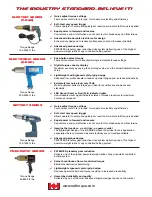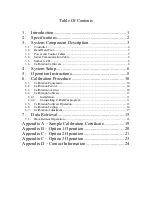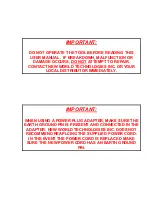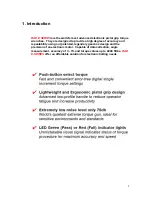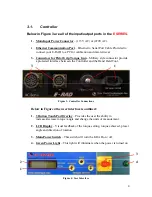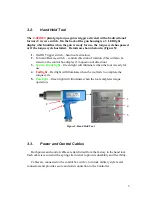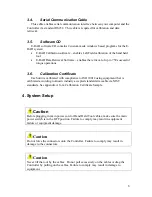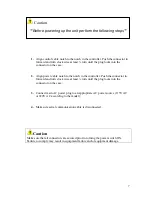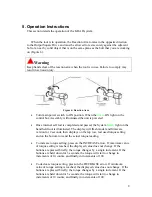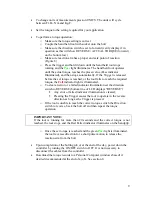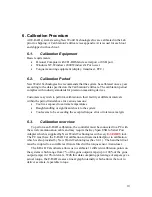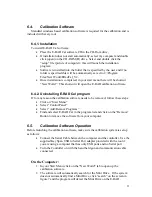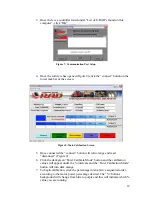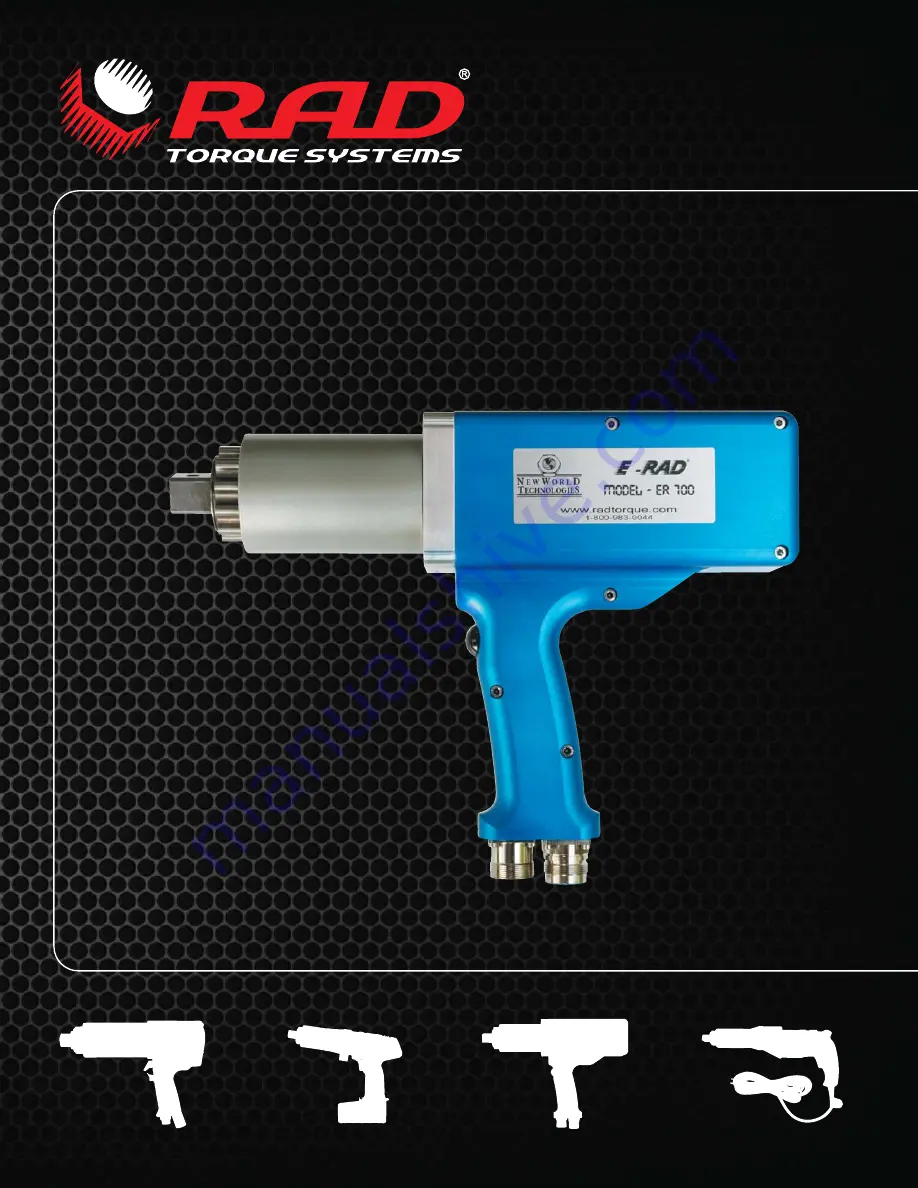Reviews:
No comments
Related manuals for E- ER 700
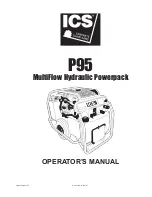
P95
Brand: ICS Pages: 20

PASSP 20-Li A2
Brand: Parkside Performance Pages: 134

BPS1030A
Brand: Wacker Neuson Pages: 62

P12 series
Brand: PAM Pages: 12

CPPS244W
Brand: Cobra Pages: 12

QJ3003GIII
Brand: QJE Pages: 7
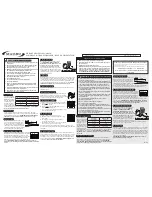
ML200RT
Brand: Malibu Boats Pages: 2

PTW1000
Brand: Enerpac Pages: 16

EA-3048B
Brand: Elektro-Automatik Pages: 4

CT2247
Brand: Neilsen Pages: 2

YT-0961
Brand: YATO Pages: 64

16P
Brand: Dritz Pages: 6

75-030
Brand: General integration Pages: 12

360 IQ HAT PRESS
Brand: Hotronix Pages: 16

98253
Brand: BGS technic Pages: 12

T2-INT
Brand: Tributaries Pages: 18

81-608
Brand: Rikon Power Tools Pages: 16

TRQ62103
Brand: tekton Pages: 8