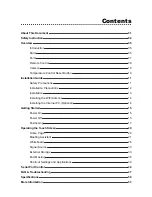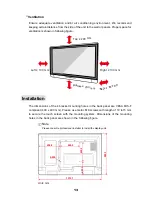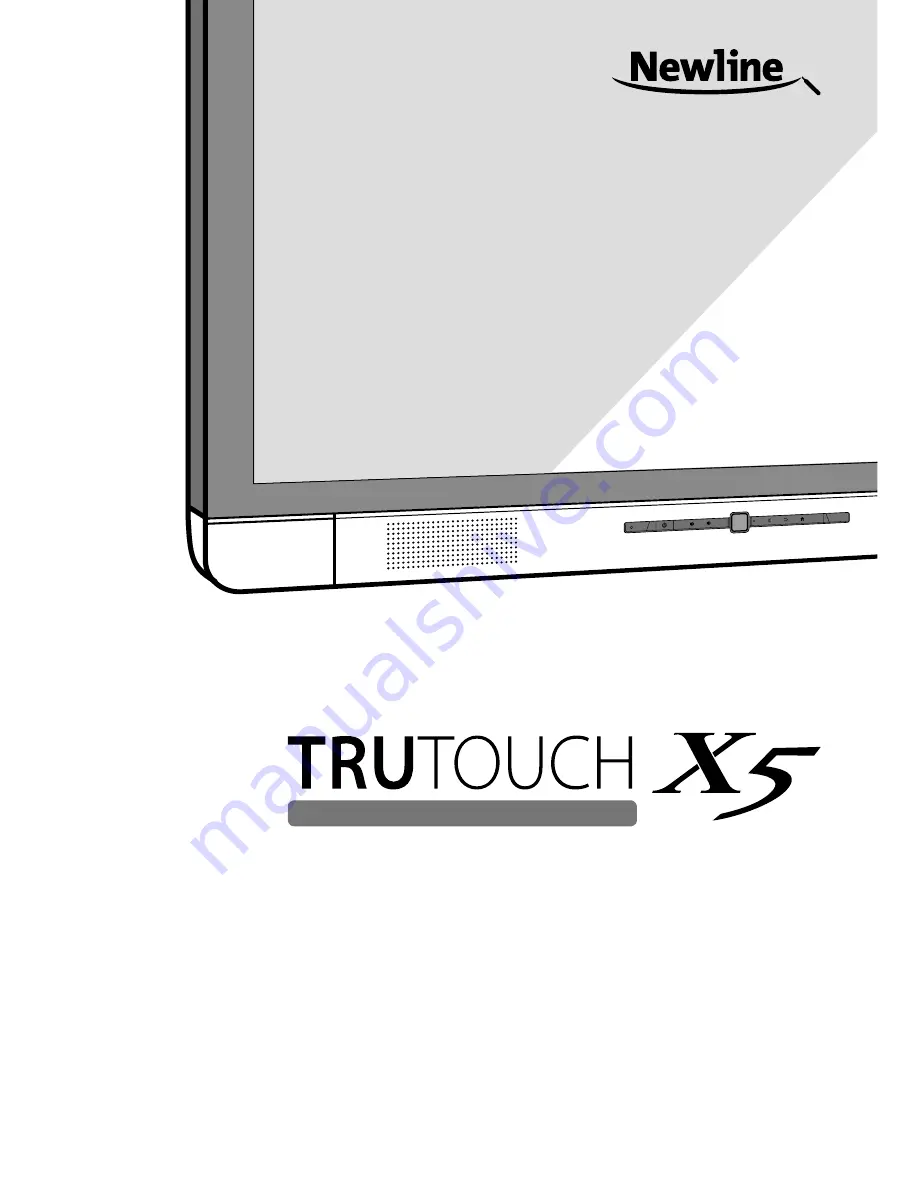Reviews:
No comments
Related manuals for Trutouch X5

AXP-EL2
Brand: AMX Pages: 1

9834
Brand: Interface Pages: 24

NPI45 Series
Brand: Oval Pages: 26

SOL160W-FS
Brand: Perception Pages: 7

3810060
Brand: Bresser Pages: 16

SOL2-UM-2
Brand: Delta-T Pages: 6

TSP A
Brand: S&P Pages: 8

UPC-12A/GM45
Brand: IEI Technology Pages: 145

UPC-V315-QM77
Brand: IEI Technology Pages: 145

PPC-37 A-N26 Series
Brand: IEI Technology Pages: 200

NIP-1AU Series
Brand: Nibco Pages: 8

HiS-MxxxMF
Brand: Hyundai Pages: 16

XTOP Series
Brand: M2I Pages: 15

67P-PNL0-JB
Brand: YASKAWA Pages: 59

210UPC-V312
Brand: IEI Technology Pages: 22

ZXM6-LD60-280/M
Brand: Znshine Solar Pages: 34

PN50B530 - 50" Plasma TV
Brand: Samsung Pages: 24

Equinox SPR-E19-320-C-AC
Brand: SunPower Pages: 5