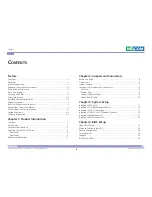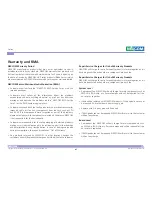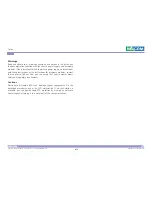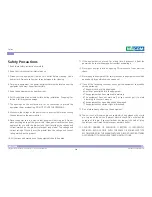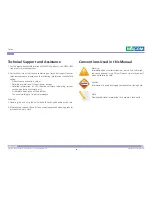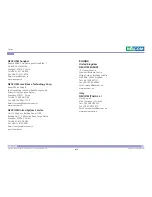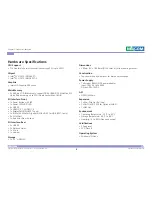Reviews:
No comments
Related manuals for NDiS B537 Series

2702 G.703
Brand: Patton electronics Pages: 11

Parallel Port Input/Output Converter PPIO
Brand: B&B Electronics Pages: 34

SD-9500P
Brand: Daewoo Pages: 58

OPS500-501 Series
Brand: AXIOMTEK Pages: 54

MPF405
Brand: MPMan Pages: 18

MPD8857
Brand: Memorex Pages: 24

PHANTA-D2B4
Brand: Phrontier Technologies Pages: 16

CTRLink EIMK-100T/FT
Brand: Contemporary Controls Pages: 4

CFG-8700 Series
Brand: Cognex Pages: 10

NOMAD IIC
Brand: Creative Pages: 39

RS-232 to J1939 Converter CE 1939STB
Brand: B&B Electronics Pages: 40

SLSW891C - PORT.CD PLAYER
Brand: Panasonic Pages: 8

SLSK574V - PORTABLE CD PLAYER
Brand: Panasonic Pages: 8

SLSV603J - PORT. CD PLAYER
Brand: Panasonic Pages: 8

SLCT790 - PORT. CD PLAYER
Brand: Panasonic Pages: 8

SLPH270 - PORT. CD PLAYER
Brand: Panasonic Pages: 8

SLSX300 - PORT. COMPACT DISC
Brand: Panasonic Pages: 8

Peek-A-Babe CT-60
Brand: Lenoxx Pages: 2