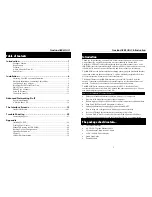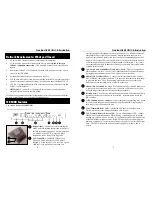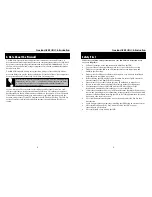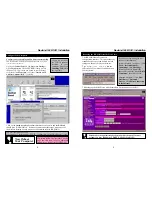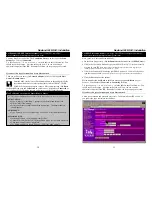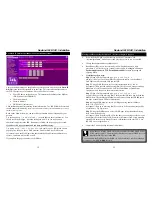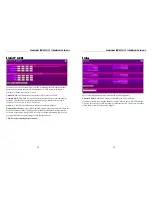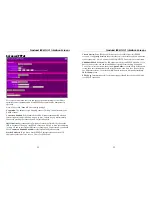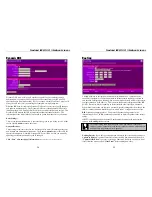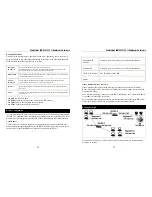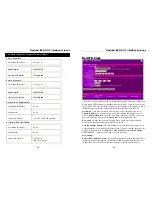LIMITED WARRANTY
Nexland guarantees that every Internet Sharing Box is free from physical defects in material
and workmanship under normal use for five (5) years from the date of purchase. If the
product proves defective during this warranty period, call Nexland Support to obtain a Return
Authorization number. Be sure to have purchase information or invoice available when
calling.
LIABILITY LIMITATION
IN NO EVENT SHALL NEXLAND’S LIABILITY EXCEED THE PRICE PAID FOR THE
PRODUCT FROM DIRECT, INDIRECT, SPECIAL, INCIDENTAL, OR CONSEQUENTIAL
DAMAGES RESULTING FROM THE USE OF THE PRODUCT, ITS ACCOMPANYING
SOFTWARE, OR ITS DOCUMENTATION. Nexland makes no warranty or representation,
expressed, implied, or statutory, with respect to its products, and specifically disclaims its
quality, performance, merchantability, or fitness for any particular purpose. Nexland reserves
the right to revise or update its products, software, or documentation without obligation to
notify any individual or entity.
FCC STATEMENT
The Internet Sharing Box has been tested and found to comply with the limits for a Class B
digital device, pursuant to Part 15 of the FCC Rules. These limits are designed to provide a
reasonable protection against harmful interference in a residential installation. This
equipment generates, uses, and can radiate radio frequency energy and, if not installed and
used according to the instructions, may cause harmful interference to radio communications.
However, there is no guarantee that interference will not occur in a particular installation. If
this equipment does cause harmful interference to radio or television reception, which is found
by turning the equipment off and on, the user is encouraged to try to correct the interference
by one or more of the following measures:
• Reorient or relocate the receiving antenna
• Increase the separation between the equipment or device
• Connect the equipment to an outlet other than the receiver’s
• Consult a dealer or an experienced radio/TV technician for assistance
© 2001 Nexland, Inc. All Rights Reserved
ISB SOHO and Technology that’s Securing the Internet are trademarks of Nexland, Inc.
Windows is a trademark of Microsoft Corporation. Macintosh is a trademark of Apple
Corporation. All other trademarks and brand names are the property of their respective
proprietors.
Nexland, Inc.
1101 Brickell Avenue
North Tower • 2
nd
Floor
Miami, FL 33131