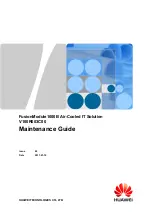X2-SDL CELLULAR DATA LOGGER
QUICK START GUIDE
IMPORTANT - BEFORE FIELD DEPLOYMENT:
Completely configure new X2 systems with sensors and a web connec-
tion in a nearby work area. Operate the system for several hours and ensure correct sensor readings. Use this test run
to become familiar with the features and functions.
Overview
The X2-SDL with cellular telemetry includes an integrat-
ed modem. Three sensor ports provide industry standard
protocols including SDI-12, RS-232, and RS-485. The cen-
ter port offers direct communication (serial to PC) and
power input. The X2-SDL can be powered autonomously
by (16) D-cell alkaline batteries housed in a waterproof
battery compartment. Smartphones and tablets connect
via WiFi.
Data is accessed and stored on the WQData LIVE web
datacenter. An easy-to-use dashboard and built-in sensor
library automatically facilitate setup and configuration.
What’s Included?
(1) X2-SDL data logger
(1) Pre-installed antenna
(1) Removable battery lid
(2) Elastomer bumpers
(3) Sensor port plugs, spare orings
(1) Power port plug, spare oring
(1) Oring grease
(16) Duracell D-cell alkaline batteries
(1) 3/16” Hex driver
(1) Quick start guide
Figure 1:
X2-SDL Submersible Data Logger.
1
To get started:
a. Go to
WQDataLIVE.com
b. Create a new account or sign into an existing
account.
c. Choose or create the project that will contain
the data logger by selecting the Projects link
from the bottom right footer of the page.
d. Go to the ADMIN tab located at the top of the
project dashboard and click Settings.
2
From there, choose the Project/Site pull down
menu and select the site for the new data logger.
a. If a site has not been created, select New Site.
Create and save the site before entering the
claim code.
3
Enter the claim code listed below into the space
provided under Assigned Devices.
Click Add Device.
a. The new device should be visible in the
Assigned Devices list.
4
If cellular service is not purchased through
NexSens, visit the article link below for steps on
how to setup the cell modem.
a. nexsens.com/x2apn
5
Use the CONNECT software to ensure the proper
scripts are enabled for each sensor.
a. nexsens.com/conncss
6
Remove one blank sensor plug from an 8-pin port
(i.e., P0, P1, or P2) for each sensor.
a. Connect all sensors to the desired ports.
Note: Ensure that all SDI-12 and RS-485 sensors
have unique addresses.
7