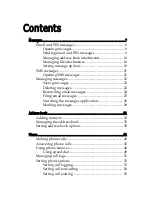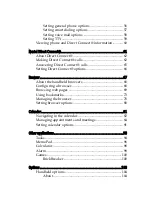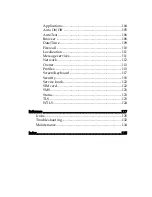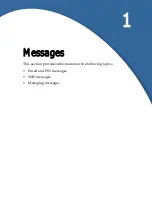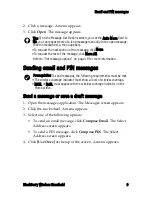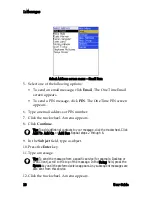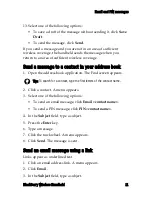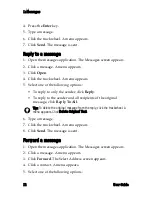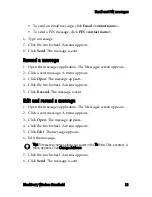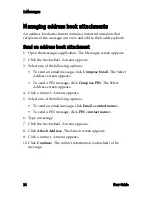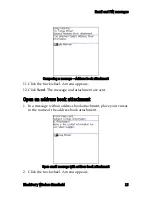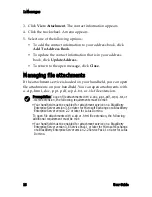Summary of Contents for BlackBerry 7510
Page 1: ...BlackBerry Wireless Handheld from Nextel User Guide ...
Page 6: ......
Page 40: ...2 Address book 40 User Guide ...
Page 102: ...7 Other applications 102 User Guide ...
Page 126: ...8 Options 126 User Guide ...
Page 146: ...Index 146 User Guide ...