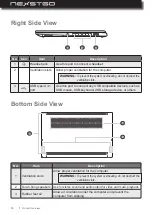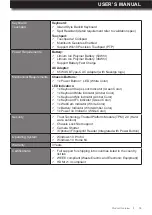Reviews:
No comments
Related manuals for Primus NX301

NOTEBOOK Q7M ENTERTAINMENT XD
Brand: YAKUMO Pages: 41

00_1636
Brand: MSI Pages: 80

TE69HW
Brand: Packard Bell Pages: 83

TRITON 500
Brand: Predator Pages: 101

TravelMate 8200
Brand: Acer Pages: 98

TravelMate 800 Series
Brand: Acer Pages: 90

TravelMate 8100
Brand: Acer Pages: 92

TravelMate 8200
Brand: Acer Pages: 98

LifeBook P5010
Brand: Fujitsu Pages: 26

LIFEBOOK P3110
Brand: Fujitsu Pages: 75

LifeBook P1500
Brand: Fujitsu Pages: 10

Lifebook P1510D
Brand: Fujitsu Pages: 25

Lifebook P7000 series
Brand: Fujitsu Pages: 120

LifeBook P2110
Brand: Fujitsu Pages: 100

LIFEBOOK Notebook
Brand: Fujitsu Pages: 94

Lifebook P1510
Brand: Fujitsu Pages: 218

LifeBook P5020
Brand: Fujitsu Pages: 122

LifeBook P3010
Brand: Fujitsu Pages: 132