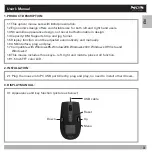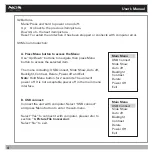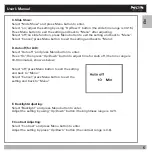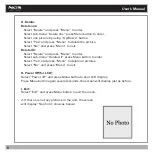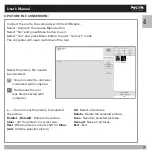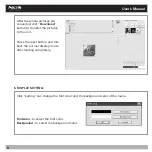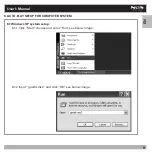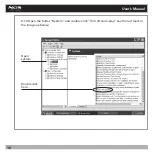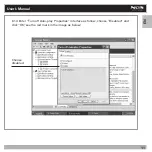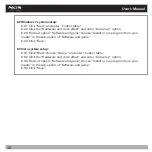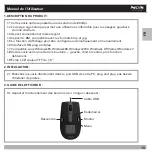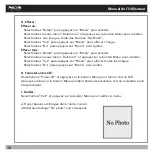Reviews:
No comments
Related manuals for Screen Mouse

07340
Brand: Inland Pages: 5

VAIO VGP-BMS11
Brand: Sony Pages: 2

Vaio VGP-BMS10
Brand: Sony Pages: 2

SMU-WM100
Brand: Sony Pages: 2

SMU-M10
Brand: Sony Pages: 2

MiniWireless F8E874
Brand: Belkin Pages: 2

M450
Brand: Belkin Pages: 4

F8E729
Brand: Belkin Pages: 10

F8E850-OPT - Optical Mouse
Brand: Belkin Pages: 14

EM200
Brand: EKSA Pages: 24

RC12
Brand: Measy Pages: 7

PM0714G
Brand: PROLiNK Pages: 2

RX-525 Silent Wireless
Brand: Sven Pages: 8

M-R0041
Brand: Logitech Pages: 2

R7 PowerSaver
Brand: A4Tech Pages: 9

MC-610
Brand: Modecom Pages: 64

Wi-Fi mouse
Brand: Targus Pages: 9

Krait
Brand: Razer Pages: 10